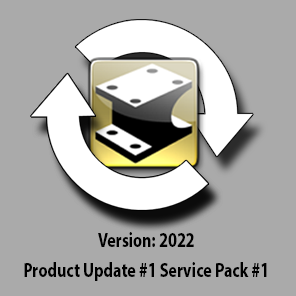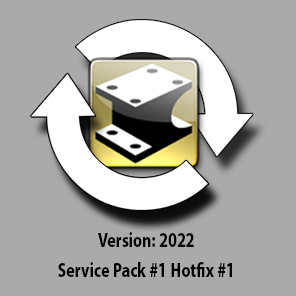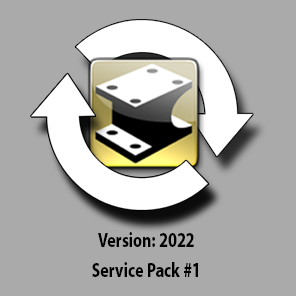BSTAFF
IronCAD Employee-
Posts
386 -
Joined
-
Last visited
Recent Profile Visitors
3,697 profile views
BSTAFF's Achievements
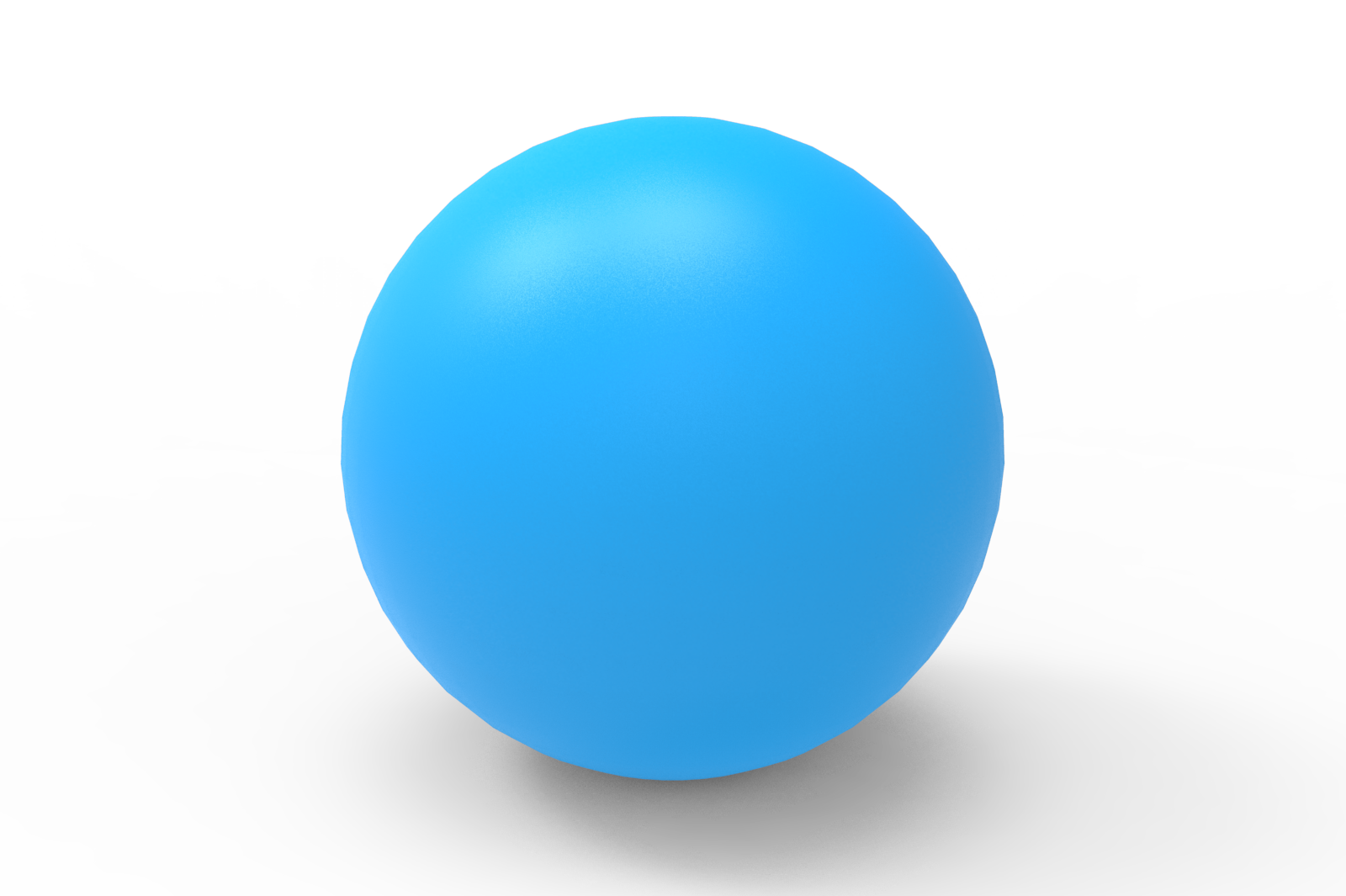
Sphere (5/9)
13
Reputation
-
BSTAFF started following IronCAD 2022 Product Update #1 Service Pack #1 Hotfix #1
-
218 downloads
As a continued effort to deliver the latest enhancements and improvements to our products, we have officially released our Hotfix #1 to IronCAD DCS 2022 Product Update #1 Service Patch #1. Access to the installation is available in the IronCAD Live Update that is installed with the IronCAD DCS 2022 (or 2022 Product Update #1). If enabled, you will receive a notification of the new version and will be able to download and install it from this utility. You can manually download the installation by “Check Updates” in the Live Update utility or from the links below following the provided installation notes. Installation and Download Notes Click the download link to begin your download. Once complete, run the IC2022PU1SP1_Hotfix1.exe to begin the installation process. The Patch installation can only install on the IronCAD Design Collaboration Suite 2022 PU1 or 2022 PU1 SP1 and will update all products included with the Design Collaboration Suite (IRONCAD, INOVATE, IRONCAD DRAFT, and IRONCAD COMPOSE). This Hotfix update cannot be uninstalled individually from the Add/Remove Programs in the control panel. To uninstall, you will need to remove the full IronCAD 2022 Product Update #1 Service Pack #1 version and reinstall the standard 2022. You can uninstall using the Uninstall IronCAD DCS in the Start-Programs-IronCAD menu. Quality Issues Addressed for Product Update #1 Service Pack #1 Hotfix #1 QA # Ticket ID Description 62007 1413 Icons in the search browser are missing after opening CAXA Draft 72101 10214 Thread texture is disappeared 73992 11490 Reference 3d Curve display wrong when making position changes 74009 Random crash in the update of ICD 74010 11516 Regen delay when editing features on older files 74014 11498 Loading a file is extremely slow because the model update is really slow. Scene Not Opening 74044 11552 Dynamical fillet does not work for the closed 3d curves 74056 11541 Export to tif file with a perspective view off generates black background 74104 Added for Ordinate Dimensions All Zero’s 74105 Huge dim gap when Dual Dimension used with diameter dimension 74138 11591 Broken View Edit Locking Up IronCAD – IAE 74139 Changed for Max Overall Dimensions Zero 74481 11653 IAE when running the Item Bubble tool 74539 11663 Mate & Align Positioning Bug? – CAXA Draft BOM Qty wrong 74578 11666 Assembly Properties Bug 73937/73998 11336/11494 Ordinate dims move on update – second bug in 11336 73995/72391 115612/10290 Sub-Assembly won’t stay suppressed/Configuration Issue n/a Added Draw3DArrow method to IZRender 4639 Hole note quantity order in threaded holes. -
BSTAFF started following Learn about Structured Part Design!
-
Did you see the new structure part example tutorials on IronCAD.Academy? These videos are a great tutorial to learn about IronCAD’s different design capabilities. For users that are familiar traditional CAD systems, structured part mode can offer a familiar user experience, with the benefit of having IronCAD’s other industry leading features. On top of this flexibility, IronCAD can cover those cases where you may want to use multiple bodies and more of a rigid approach to your part design. This is just another way IronCAD offers users the choice how to design each part based on your design needs (and not forced one way or another). Check out the tutorial for an example. Note: In order to work in structured part mode, you will have to add the structured part tool bar to your ribbon bar by right clicking an empty space in your ribbon bar and selecting the option to Customize Ribbon bar and add the structured parts toolbar to the ribbon. https://ironcad.academy/tutorial/structured-part-example-1-single-wall-tray-with-a-flat-top-and-a-recessed-top
-
BSTAFF started following Upgrade not working! URGENT
-
Hi Carlo, I think we need to try deleting your XML files, please delete the files from this location: C:\Users\%USERNAME%\AppData\Roaming\IronCAD\IRONCAD\24.0\en-us\Customization
-
BSTAFF started following IronCAD 2022 Product Update #1 Service Pack #1
-
138 downloads
As a continued effort to deliver the latest enhancements and improvements to our products, we have officially released our Service Pack #1 to IronCAD DCS 2022 Product Update #1. Access to the installation is available in the IronCAD Live Update that is installed with the IronCAD DCS 2022 (or 2022 Product Update #1). If enabled, you will receive a notification of the new version and will be able to download and install it from this utility. You can manually download the installation by “Check Updates” in the Live Update utility or from the links below following the provided installation notes. Installation and Download Notes Click the download link to begin your download. Once complete, run the IronCADDCS2022PU1SP1_Patch_DLM.exe to being the installation process. (Alternatively, you can use the following link for the full installation: IronCAD DCS 2022 PU1#1 SP#1 – 64-bit) The Patch installation can only install on the IronCAD Design Collaboration Suite 2022, or 2022 SP1, or 2022 PU1 and will update all products included with the Design Collaboration Suite (IRONCAD, INOVATE, IRONCAD DRAFT, and IRONCAD COMPOSE). This Product Update cannot be uninstalled individually from the Add/Remove Programs in the control panel. To uninstall, you will need to remove the full IronCAD 2022 Product Update #1 Service Pack #1 version and reinstall the standard 2022. You can uninstall using the Uninstall IronCAD DCS in the Start-Programs-IronCAD menu. Standalone IRONCAD COMPOSE has its own installation for Product Update #1 Service Pack #1. Uninstall the current version of the Standalone Compose and download/install the new installation from https://www.ironcad.com/design-collaboration-suite/ironcad-compose/. Quality Issues Addressed for Product Update #1 Service Pack #1 QA # Ticket ID Description 72391 10290 Handle internal link suppressed state used in a different configuration 73379 NA Parametric Cushion – Regeneration Problem via Parameter Table 73385 Na Too many dialog boxes appear related to scene activation and linked property activation when opening a drawing 73573 11027 BOM top level only question 73813 11243 Fix a boolean failure due to non-manifold error 73820 11272 “Scene Browser, Break or Keep Link” message crash IC 73828 11279 Drawing Creation Date not getting set. 73829 NA Incorrect strings appear on the Bloom rendering page for Shape combo-list 73833 11290 Can not add angular dimension to the detail view 73867 11317 Draft copy paste problem 73873 115531 “Penetrating Point constraints that reference these 3D Projected Curves are broken 73876 11317 Incorrect result when copy/paste dwg from CAXADraft or importing to 2D sketch 73880 115539 “Top-Level Only BOM’s, Expand to children if single assembly selected option not working” 73889 11336 “Changed for Dimension Text Crosses Dimension Line QA 73889” 73892 11342 Prevent dividing by zero during the update of the Reference Intersection 73930 NA Support export to SAB and SAT 73945 11428 Auto Quantity text string loses its association with the main BOM 73949 NA The update needs to deliver version 24 Fit Tolerance xml files 73965 Na ICCompose is difficult to select vertex pont 73967 11461 View Style Crashing 73978 NA TriBall Activator not showing up for a part. NA NA RegenSMStockInCatalog reg key to allow regenerate of sheet metal catalogs without breaking SM Stock. NA 11293 No Post Drop event after Replacing profile with ctrl key NA NA Support Assembly Level UDA and Fix missing Part UDA when importing Assembly files NA 11261 Use Part Colors for Edges to dwg -
BSTAFF started following Structured BOM
-
IronCAD has a structured BOM mode that allows users to collapse or show specific portions of their scene tree on command. When creating a BOM in ICD, ensure that you select the structured mode in the bill of Materials Style: When editing the BOM, you will now see an additional column present on the left side that contains + and – that will expand or collapse your BOM. When you press apply, the BOM will apply your changes and display the BOM as shown in the Edit menu without the +/- column. Note that Item Bubbles will follow the structured bom item numbers. Additionally, there is an option to expand the Structured BOM at creation by going to the BOM Style options and ensure that the “Expand Structured Bom at creation” is on. structuredbom.mp4
-
BSTAFF started following ASQ - another silly question - list by post originator
-
ASQ - another silly question - list by post originator
BSTAFF replied to HDEAR's topic in General Discussion
Hi Harley, Go to a users' profile - See their Activity - Topics. That should show the Topics that a user started. Hope that helps. -
The IronCAD community will be down this Thursday and Friday for server maintenance. While we work, feel free to send us any concerns or questions you have to support@ironcad.com. We look forward to hearing from you. IronCAD Team
-
BSTAFF started following IronCAD 2022 Service Pack #1 HotFix #1
-
169 downloads
As a continued effort to deliver the latest enhancements and improvements of our products, we have officially released our Service Pack #1 Hotfix #1 to IronCAD DCS 2022 providing valuable improvements to the quality and usability of the application. Access to the installation is available in the IronCAD Live Update that is installed with the IronCAD DCS 2022. If enabled, you will receive a notification of the new version and will be able to download and install it from this utility. You can manually download the installation by “Check Updates” in the Live Update utility or from the links below following the provided installation notes. Installation Notes This installation can only install on the IronCAD Design Collaboration Suite 2022 Service Pack #1 and will update all products included with the Design Collaboration Suite (IRONCAD, INOVATE, IRONCAD DRAFT, and IRONCAD COMPOSE). This Hotfix cannot be uninstalled individually from the Add/Remove Programs in the control panel. To uninstall, you will need to remove the full IronCAD 2022 version and reinstall the standard 2022. You can uninstall using the Uninstall IronCAD 2022 in the Start-Programs-IronCAD 2022 menu. Quality Issues Addressed for Service Pack #1 Hotfix #1 Ticket ID Support ID QA # Description 10821 115294 Dimension regression with underscript 10704 73285 Can’t open this ICS 10716 73288 ICS Doc 519: Dimension text relocates at opening 72711 Help Tutorials on Home and Help Ribbon is not working in 2022 10746 73310 Serious issue with drawing file – trouble opening 10738 73306 IronCAD Locks up when opening this ICD 73340 Regression from 2021 – Mis-Aligned and strange snapping section line 10697 73278 DXF import issues – Regression – Profile Skewed 10515 72896 BOM text size problem 10821 73322 Change in text placement on dimensions 10748 Issue with trying to add part to drawing using BDC 10586 73201 Smart Dim – Auto Hole Count, adds another value for each View Update 9547 73298 Part Properties information disappears in Parameter Table 10824 73374 Question marks on Structured BOM 10697 73278 Regression from 2021 DXF import issues – profile is skewed. 10595 73210 Stocktbl corrupt/empty after being edited in 2022 115288 73384 Linked Property Sheet Name does not update during BDC 72099 Dimension Underscript still breaks dimension line and is incorrectly placed on ANSI. -
Did you know that IronCAD Bulk View creation tool can automatically add dimensions to your views when they are generated? These dimensions can automatically be created by the IronCAD application with a template that defines which views will have dimensions as well as the properties of the dimensions themselves. To get started, you can create a simple part and then save it to a location on your PC. A simple block is enough to work. Then create a drawing based on that block and add the views you would like to see when you make the document a template. Once your views are all set, right click the view, and go to view properties. In the Dimensions tab, check the box that says: “Auto Dimension view when used in Bulk Drawing creation” You will need to go to the Auto Dimension settings afterwards and define the dimension Type, placement settings and Origin Location. Save the template file to one of your Bulk Drawing template folders and then you are all set. When you select that template inside the BVC tool, IronCAD will automatically generate dimensions based on the template layout. 2022-01-28 14-30-52.mp4 2022-03-04 13-37-48.mp4
-
BSTAFF started following how to do cross break on a sheet metal in Iron cad
-
Hi All, Here is a video that shows the basics on the new cross break bends and Cut Curves (versus bends) in the Sketch Bend tool. Take a look and give it a try in the Beta #2! 2021 PU1 Sheet Metal Cross Break and Cut Curves
-
179 downloads
As a continued effort to deliver the latest enhancements and improvements of our products, we have officially released our Service Pack #1 to IronCAD DCS 2022 providing valuable improvements to the quality and usability of the application. Access to the installation is available in the IronCAD Live Update that is installed with the IronCAD DCS 2022. If enabled, you will receive a notification of the new version and will be able to download and install it from this utility. You can manually download the installation by “Check Updates” in the Live Update utility or from the links below following the provided installation notes. Installation and Download Notes Click the download link to begin your download. Once complete, run the IronCAD2022SP1_Patch_DLM.exe to being the installation process. This installation can only install on the IronCAD Design Collaboration Suite 2022 and will update all products included with the Design Collaboration Suite (IRONCAD, INOVATE, IRONCAD DRAFT, and IRONCAD COMPOSE). This Service Pack cannot be uninstalled individually from the Add/Remove Programs in the control panel. To uninstall, you will need to remove the full IronCAD 2022 version and reinstall the standard 2022. You can uninstall using the Uninstall IronCAD 2022 in the Start-Programs-IronCAD 2022 menu. This Service Pack contains the latest IronCAD Mechanical and Multiphysics for IronCAD add-on products. Quality Issues Addressed for Service Pack #1 Ticket ID Support ID QA # Description Implemented 72478 Attachment PT constraint: constraint type filter not accurate for certain case Hotfix #1 #10347 72572 #10347 Edit Blend, lost reference message in v2022? Hotfix #1 #10348 72573 #10348 BDC – Expand/Collapse Bug – Assembly doesn’t expand in the Bulk Drawing dialog Hotfix #1 72575 Intellishape Feature Selection is really slow. Looks like a regression Hotfix #1 #10350 72583 #10350 Section Depth shows the wrong result Hotfix #1 72588 Item Bubbles show ?? for Item Number for Assemblies set to Treat as Part Hotfix #1 115095 72593 TriBall loses 3D Curve Point Hotfix #1 #10394 115109 72706 #10394 Copy a long 3D curve Hotfix #1 #10397 115112 72712 #10397 Activate scene bug / Regression Hotfix #1 115113 72714 Crash upon closing a drawing file created with bulk drawing Hotfix #1 72721 #10417 Doc 500 Corner cutouts follow to the unfolded part – Unfold seems wrong Hotfix #1 72738 Traceparts site from IronCAD addins doesn’t load from some networks. Hotfix #1 #10488 72835 #10488 Item Bubble Bug – wrong number on some and ?? on another, even after HF1 Hotfix #1 115086 72555 Spelling Issue…….Curve to Curve in the yellow field Hotfix #1 #10352 115088 72585 #10352 Property Browser, Calculated Mass (Update) is being shown in v2022 when nothing selected Hotfix #1 72586 ScreenRecorder Audio/Video can go out of sync Hotfix #1 115093 72591 ICD BOM is not updating to include additional parts Hotfix #1 72711 Enable Help Tutorials for 2022 Hotfix #1 115092 72590 ICD Page Text link not finding a linked property Hotfix #1 115093 72591 ICD BOM is not updating to include additional parts Hotfix #1 68094 Changed the behavior of the Ghost Selection Tool to be more intuitive. Hotfix #1 72443 72447 Sketch Bend Handle is in the wrong location Hotfix #1 111765 64774 STEP and Inventor files importing with parts in the wrong position SP #1 112360 65305 Ellipse offset starts at the wrong location in the edit cross-section SP #1 66205 Tools search options don’t list Combobox items SP #1 #7719 67451 #7719 Replace measurement with user text – Tolerance won’t show on this dimension. SP #1 67563 Hole Table dimensions are wrong. SP #1 113700 67571 These dual dimensions have incorrect MM values SP #1 #8332 67953 #8332 Multiple issues with ICMech tapped holes in ICD SP #1 114351 69149 Box Select Face Area failures not reporting correctly in the status bar SP #1 69634 Hole Dimension shows wrong diameter and depth in CAXA Draft SP #1 114607 70957 Hard to snap to tangent in 2D Sketch SP #1 71518 Create Drawing from Assembly/Part should detect External File link SP #1 #9846 71546 BVC: model tree gets reset if the user selects in places in the BVC dialog (Zoho #9846) SP #1 #9864 71551 ICD, Weld Symbol affected (scaled) by Detail View Scale SP #1 71619 2D Sketch – Pattern – Parameters Renamed When Values Changed SP #1 71640 Break Edit Problem with Scaled Views SP #1 #9977 71656 #9977 Length handle of SM bend is not shown if the thickness of the stock is 4mm or thicker. SP #1 71686 PNG and Tiff Based Images with Transparency need to be supported in ICD SP #1 71689 ICD: Edit style from property page creates extra standard style in Named Obj Mgr SP #1 114950 71851 Missing Auto Dimensions on some geometry SP #1 71856 BVC Autodimension not working on Sheet metal parts SP #1 71895 View’s Max Overall dimensions not using Dimension style Distance from geometry default property SP #1 71917 3D Curve Line Needs Length and Angle (missing Angle) SP #1 71918 3D Curve Non-Orthogonal Does not work with Length Method SP #1 71931 Number “1” shows for Part Number in Structured BOM when it should be blank. SP #1 72209 Esc long Process Not enabled for AutoDimension Tool SP #1 72232 Bug – ICD Dimension +/- Tolerance Not Working when using Fractional and same tol upper/lower value SP #1 72373 Regression from 2021 – Trouble snapping 3D Curve Spline points to midpoints and face centers SP #1 #10297 72420 #10297 2022 BETA – Confusion with new ICD status bar SP #1 72508 Views move when parts move in the 3D Environment in CAXA DRAFT SP #1 115084 72554 Make ScreenRecorder AVI files smaller SP #1 72556 CAXA – Edit Polyline – Context Menu – Chinese Text SP #1 #10341 72569 Regression from 2019 – #10341 – The “Use last open directory as working directory” no longer works. SP #1 72571 Bulk view creation error – CAXA Bulk View doesn’t use the templates/scene front view direction. SP #1 72574 Sketch Resize Dialog is not remembering the location SP #1 115089 72587 Bad label in Item Bubbles for Treat as Part Assembly SP #1 115090 72589 Odd clipping in Broken View SP #1 #10376 115103 72700 #10376 Doc 499 Error messages for bad conditions SP #1 #10383 115104 72701 #10383 Viewports of quick views does not work properly SP #1 72713 Remove or Implement – Output 3D BOM SP #1 72726 Pressing Esc on Long Operations Needs to Handle Additional Operations SP #1 #10448 115138 72771 #10448 ICS Doc 503: Interference between externally linked items SP #1 72813 Sizebox limit setting is not honored when clicking Apply button. (It only works when clicking OK button) SP #1 72814 Innovative part right mouse dialog is positioned out of view range of screen with the main monitor on the right SP #1 72816 MPIC problems – model wrong errors and cannot change material without crashing SP #1 #10483 72824 #10483 Vertical dimension in ICD fails – Regression SP #1 #10487 72834 #10487 ICD Sheet Tab String Bug in the Copy Sheet dialog SP #1 #10497 72866 #10497 2D horizontal measurement weird issue SP #1 72888 Symbol Palette in dimension text property page modifies a read-only Crichtextctr SP #1 #10507 72897 #10507 Mirror Feature failure SP #1 #10500 72898 #10500 Enable file save reminder and TriBall crash SP #1 72899 Attachment point constraint: wrong behavior when aligning an attachment point axis to a face SP #1 #10587 115199 73198 #10587 INOVATE, cannot create or edit 3D Curves in v2022 SP #1 #10589 115201 73200 #10589 INOVATE 2022, default path for Working folder and Backup points to v2021? SP #1 73215 Hole callout text scramble SP #1 73216 Symbol Prefix display error SP #1 #10630 73240 #10630 New Export Marked Views only feature does not work SP #1 New Feature – Support for Graphical PMI for Native Format Graphical Import SP #1 New Feature – Improve Graphical Import Speed SP #1 New Feature – Ctrl-Drop of 2D Sketch from Catalog to Replace Extrude Feature Sketch Profile SP #1 -
Hi, We are currently investigating this issue. This has been filed under Support incident #115045
-
Inside an IronCAD sketch you may notice that that there are blue dots whenever you select on a line segment. These blue dots allow you to modify the geometry while maintaining certain relationships with connecting geometry. On line segments, there is a Blue dot that is offset from the center of the middle of the line, touching the angle dimension. This dot switches sides whenever you select a different side of the line segment. By selecting this and moving your mouse, you will edit the angle of the line segment. This interaction will maintain the connected geometries angles so the line segment will change in size. Holding shift before moving the line segment will lock the lines total length and will break the connecting lines angle. The Blue dot that is connected to the length dimension will control the length of the line segment without changing the angles of any connecting geometry. That means that connecting shapes will also change size depending on the geometry. Holding shift and moving that dot will change the lines length, but allow connecting geometry to change angle as well. These blue dots will also appear on arc geometry as well, so you can easily extend existing arcs as well. If you are looking to easily add constraints to a selected segment, you can select the line and use the property browser to quickly add context bases constraints for your parts. 2021-10-15 16-06-19.mp4
-
Here are some quick tips for creating drawing files quickly from your large assembly files: IronCAD can create drawings that exclude hidden objects from the creation process. Simply hide the parts you don't want to show in a drawing and select the create drawing button. The following Prompt will appear: This tool is asking if you want to show the parts that you have hidden in your drawing file, selecting Yes will show the hidden parts in the drawing, and selecting no will leave them hidden, and unselected in the views. Once in the view creation tool, you can see on the left side with the Select Part/assembly button, that the hidden part is not selected in the tree structure. IronCAD will remember your selection for the future, so updates to this drawing will not include the hidden part when you update the view. hiddenpartscreationdrawing.mp4 IronCAD also has the ability to create drawings with views to only show selected parts during creation. This process can be done by selecting all the parts you want to show in a drawing, then right click a part, and select Create Drawing from Selection. This process is similar to the hidden parts creation tool, as any updates to the part will not add parts to the view that were not initially selected in the creation process, unless you were to use the Select part/assembly function. selectedpartsdrawing.mp4
-
Filed under QA 71316