Bulk View Auto Dimension
Did you know that IronCAD Bulk View creation tool can automatically add dimensions to your views when they are generated?
These dimensions can automatically be created by the IronCAD application with a template that defines which views will have dimensions as well as the properties of the dimensions themselves. To get started, you can create a simple part and then save it to a location on your PC. A simple block is enough to work. Then create a drawing based on that block and add the views you would like to see when you make the document a template. Once your views are all set, right click the view, and go to view properties.
In the Dimensions tab, check the box that says: “Auto Dimension view when used in Bulk Drawing creation” You will need to go to the Auto Dimension settings afterwards and define the dimension Type, placement settings and Origin Location.
Save the template file to one of your Bulk Drawing template folders and then you are all set. When you select that template inside the BVC tool, IronCAD will automatically generate dimensions based on the template layout.
-
 1
1


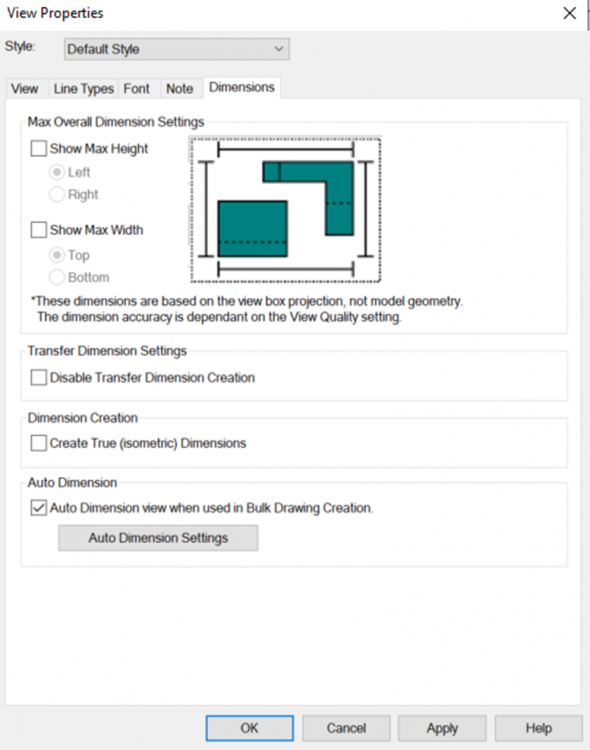
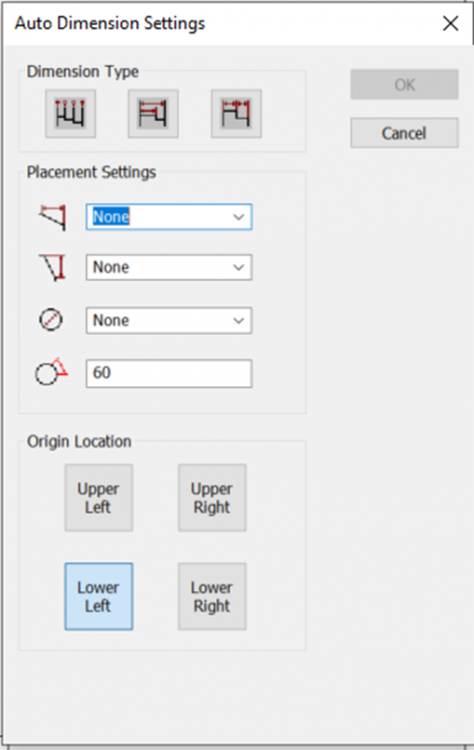
0 Comments
Recommended Comments
There are no comments to display.