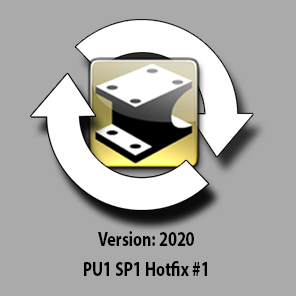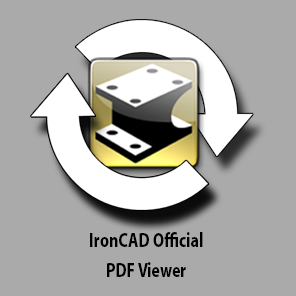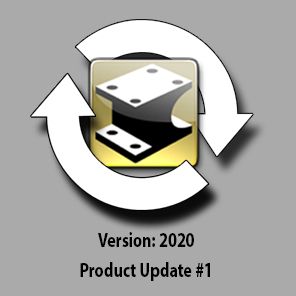BSTAFF
IronCAD Employee-
Posts
386 -
Joined
-
Last visited
Content Type
Profiles
Forums
Blogs
Downloads
Articles
Gallery
Everything posted by BSTAFF
-
1,051 downloads
Installation Notes: This installation will install the changed program files for an IronCAD Product Update #1 Service Patch #1 installation. This will not install on any other version. To uninstall these changes, you will need to uninstall the complete IronCAD 2020 PU#1 SP#1 installation. If you need any assistance getting the Hotfixes to work, please feel free to contact IronCAD support for assistance: support@ironcad.com Issues Addressed: Issue ID Description Ticket 8485 Gridlines in BOM are missing on Split BOM’s in ICD Ticket 8528 Update All Sheets Causes Multiple Updates….. Ticket 8480 Cursor in ICD Jumps and Highlights Dimension in Different Areas (Ordinate Dimensions) Ticket 8604 Text Mask Not Working on Dimensions Support ID 113967 Performance Issue in ICD with Many 2D Curve Shapes for Pan/Zoom and Move Curves Support ID 114060 Loft creation failure due to incorrectly computing B-Spline relax point without considering fillet range Support ID 114029 Crash when there is nothing to convert Compose data Support ID 114014 3D text generate a white box in top left corner Support ID 113958 Chamfer UI incorrect behavior QA ID 68014 Quick Block Extrude Tool Issue with Handle Snapping QA ID 68044 Bug with Ghost Selector issue with Assembly Selection QA ID 68091 Fill Pattern Spelling mistake QA ID 67997 Non-Developable Surface Issue to Layflat QA ID 68064 Cannot split 3D wire by surface -
Hi, If this quick search browser is an issue, you can reset the UI XMLs and send it back to its original position: You can do this by Closing IronCAD, going to the following folders and deleting the contents. (This will reset IronCAD to the original UI, keyboard shortcuts and mouse gestures) C:\Users\%USERNAME%\AppData\Local\IronCAD\IRONCAD\22.0\Customization C:\Users\%USERNAME%\AppData\Roaming\IronCAD\IRONCAD\22.0\en-us\Customization
-
IronCAD mechanical does, but I don't think IronCAD had it as an option.
-
Structured Part Steel Frame - Names of Bodies not Exported
BSTAFF replied to Malcolm Crowe's topic in General Discussion
Malcolm, I spoke to R&D, and they agree that IronCAD should use the same name as the bodies. They asked that I file this as an ER for a future release. Support Incident #:114051 -
Correction: Export - DXF - Entity Type (POLYFACE mesh)
BSTAFF replied to Malcolm Crowe's topic in General Discussion
Malcolm, I have filed your correction to the R&D team for consideration. Thanks for your help! Support ID:114050 -
Request: Camera Properties - Option to Fit Scene
BSTAFF replied to Malcolm Crowe's topic in General Discussion
Malcolm, Your request has been sent to the R&D team. Support ID: 114049 -
Request: Structured Parts - Custom Properties for Bodies
BSTAFF replied to Malcolm Crowe's topic in General Discussion
Malcolm, I have filed your idea as an Enhancement Request. Support ID:114047 -
The assembly feature command allows users to create holes in several parts at the same time from one individual part. This Assembly feature will drill into any part that it is touching and remove material. What makes this different from a part feature is that these Assembly features can be used to cut through any part it contacts or just the ones you want. If you move a part that is being affected by an assembly feature, you will notice that the cut will no longer show or move with that part as it is not really a feature of the part yet. If this isn't the intent you want and you want it to be a real feature, you can use the option to create a part feature to have the assembly feature create a new feature under your affected parts. This tool is excellent when you have to drill holes that travel through several parts and assemblies because, by default, IronCAD features do not apply to multiple parts at once. The Assembly Feature command has a couple of options upon creation that allow you to determine the scope of the assembly feature. By default, the assembly feature will only apply to the part that it is dropped on, meaning that it will only affect the one part, much like a feature. The "Apply to all assemblies/parts under the affected level" command will allow the assembly feature to cut through all geometry inside the scene. This option does not affect any new parts that are added into the scene. Lastly, the "Empty" option does not cut through any parts in the scene, and all parts must be added inside the Assembly features right-click menu with the "Edit assembly feature scope" command. This command allows you to select a part in the scene and remove or add it to the list of parts that the Assembly feature will cut through. Assemblyfeatures.mp4 IronCAD mechanical expands on the Assembly feature command by allowing users to create solid shapes that will cut through parts with which they interact. This command will enable you to do things like place piping through walls or cut elements intersecting with other parts with just a simple drag and drop. You can also create offsets for the drilled parts that automatically cut a clearance for your parts. This command is enabled by renaming the features you want to cut through other parts "drill", and IronCAD will automatically cut it for you when you drop the tool out into the scene. You can remove the drill cuts by using the Remove DrillHoles at any time for easier editing. Iprodrill.mp4
-
Assembly Expansion BOM properties allow users to determine which items they want to show on their BOMs with a few rules that users can apply. Users can choose to have their assemblies be treated as a single part when entered into the BOM with the Treat as -Part option inside of the Assembly Expansion in BOM. This option can be applied to all link assemblies, so only the total number of assemblies are counted. This tool is great for cases where you reuse the same assemblies like fasteners that are all standard. This tool has functionality that works on multiple assembly levels, so you can choose which assemblies you would like to be treated as a part and won't be included inside of the BOM. In the example, we have the main assembly with two sub-assemblies beneath it. Each of these sub-assemblies contain a body and fastener assemblies underneath them, which is seen when we create the BOM for this scene. We can then go ahead and edit the properties of the fastener assembly and treat as part for all linked instances. This will change the BOM to only present the # of assemblies rather than the total parts within those assemblies. If we were to take a sub-assembly and change the BOM properties to treat as part, that means that the fastener assemblies located beneath the sub-assembly will not be counted towards our BOM. As you can see, this tool is a simple solution that allows you to include only the information that you need on your BOMs, and is a simple process that you can get to by right clicking an assembly. Lastly, take this capability a bit father when working with External link assemblies. For example: In your external assembly file and its associated drawing, you may want to have the BOM account for all the parts in the assembly. When you insert this assembly into another design however, you may want to treat "Only This Assembly" as a part so that it is recorded as a single line item in that files BOM. Fasteners within their own assembly: Fasteners when inserted into another Scene file and edited the Sub-assembly level to Treat as Part: This is a powerful tool that helps build a expanded and collapsed BOM based on where a file is used and for the desired BOM's for manufacturing for each case.
-
Today is your last day to post your rendered images to our gallery for the Rendering Challenge! So be sure to get your submissions to the IronCAD gallery today for your name to be put into our prize pool. You do not want to miss out on the exciting rewards we have to offer!
-
Version 2
555 downloads
The Hotfixes will only work along with IronCAD 2020 Product Update #1. Ensure that Product Update #1 is installed, unzip the downloaded files, and then copy them into your IronCAD bin folder. Your IronCAD bin folder is generally located at the following location: C:\Program Files\IronCAD\2020\bin If you need any assistance getting the Hotfixes to work, please feel free to contact IronCAD support for assistance: support@ironcad.com QA67880 Handle drag for sizebox was allowed to go negative and flip sides. SI113851 Using "Insert Part/Assembly As Copy" command unlocks Attachment Points. QA67893 QA67854 QA67853 Crashes when editing new curve stock curve or saving it. QA67911 Certain cases where where the command "Convert to Sheet metal Part" does not work. QA67852 Closing all catalogs crashes IronCAD when a subfolder is open. SI113859 Crashes that involve using the Regeneration functions. SI113841 Text display in Scene Browser being incorrect due to mirror part/assembly. SI113813 Crash due to editing loft cross-section through floaty popup menu. QA67920 IronCAD displaying the incorrect sheet metal inside radius on sheet metal lofts. QA67888 ICD: Selecting multiple views and selecting the Show Scale button results gives an error dialog. SI113886 ICD: Fixed an issue where Views in a drawing will appear empty after updating the scene file. QA67931 QA67929 What's New command brings up Internet Explorer instead of your preferred default web browser. QA67938 ICAPI: Fixed IZConfiguration Set Configuration name SI113821 Fixed IZConfiguration Set Configuration name -
Hey Everyone, It has become bigger problem recently, i will try to make some changes that might help. If you do see spam, please go ahead and report it, the automatic moderation will hide the content until we can look at it. Thanks for your help!
-
Please allow X seconds before Searching... OMG
BSTAFF replied to Macktek's topic in General Discussion
Hi, I went ahead and lowered the timer. -
The IronCAD community Rendering Challenge has one month left! Submit your rendered images and GIFs by the end of June for your rendering to be entered in our competition. There are multiple prizes up for grabs, and you can enter as many submissions as you like, so be sure to send in all your best work for a chance to win! https://community.ironcad.com/index.php?/gallery/
-
Importing parts into IronCAD is easy to do. Users can import parts from the following list, note that CATIA V5/V6, Pro/E (Creo), UG/NX, SolidWorks, SolidEdge, JT, Inventor, and IFC require the IronCAD Native translator: Open a new scene inside of IronCAD, and then use the import geometry button. Choose from a list of different file types available if you have several files in the same folder, there are several import options available users. Options like the import Data Types allow users to select which types of Geometry come into a scene. That means that if you would only like the solid geometry to come into your scene, you can turn off options for other types of data. You can also choose to make different types of data, geometry references, that will have a lesser impact on the scene but will not have intelligent manipulative features. There are also several options available for importing different file types from a certain CAD format as well. These tabs only apply to the file types assigned to them, so don’t worry about these options affecting other file types. When it comes to exporting different types of file types, IronCAD allows users to export several file types. A full list is below. When exporting from IronCAD, some export options might appear, asking to select options related to the formatting of the file.
-
1,170 downloads
About This File IronCAD PDF Viewer is a utility that allows users to open IronCAD drawing files (.icd) without having IronCAD installed. The PDF viewer makes it easy to share drawings with collaborators. When you right-click an .icd file with this product installed, you will see two new options available: “View xxx.icd…” and “Export to xxx.pdf…”. Note: Adobe PDF Reader needs to be installed on your machine in order to view/export the IronCAD Drawing files. Installation and Download Notes Click the download link to begin your download. Once complete, run the IronCAD_PDFViewer_x64_Setup.exe to being the installation process. -
216 downloads
Standalone IRONCAD COMPOSE has its own installation for Product Update #1. Uninstall the current version of the Standalone Compose and download/install the new installation. 3D CAD Anywhere IRONCAD COMPOSE is free laptop and desktop PC CAD collaboration software that allows sales and engineering teams to view, interrogate, and comment on designs and engineering data generated from any major 3D CAD system. Use IRONCAD COMPOSE to leverage 3D content and manipulate models and assemblies in real-time, dramatically reducing time to market. Actual, Active Collaboration Much more than just a CAD viewer, IRONCAD COMPOSE is a powerful CAD collaboration software that brings non-engineer stakeholders, such as salespeople and customers, actively into the design process, allowing them to read CAD data, interrogate geometry, add commentary, configure new assemblies, and create renderings and animations — all in real time. Real-Time Modular Design If equipped with an IRONCAD parts catalog, IRONCAD COMPOSE can be used by salespeople to create designs from modular components at the point of sale. IRONCAD COMPOSE preserves engineering data, allowing sales to share designs directly with engineering to speed up design-to-production timelines and, if the catalog includes properties such as price and weight, generate a Bill of Materials (BOM) on the spot. -
553 downloads
As a continued effort to deliver the latest enhancements and improvements of our products, we have officially release our Product Update #1 to IronCAD DCS 2020 providing valuable improvements to the quality, new user enhancements, and improvements in the usability of the application. Access to the installation is available in the IronCAD Live Update that is installed with the IronCAD DCS 2020. If enabled, you will receive a notification of the new version and will be able to download and install it from this utility. You can manually download the installation by “Check Updates” in the Live Update utility or from the links below following the provided installation notes. Installation and Download Notes Click the download link to begin your download. Once complete, run the IronCADDCS2020PU1_x64.exe or IronCADDCS2020PU1_Patchx64.exe to being the installation process. The Patch installation can only install on the IronCAD Design Collaboration Suite 2020, or 2020 SP1 and will update all products included with the Design Collaboration Suite (IRONCAD, INOVATE, IRONCAD DRAFT, and IRONCAD COMPOSE). This Product Update cannot be uninstalled individually from the Add/Remove Programs in the control panel. To uninstall, you will need to remove the full IronCAD 2020 Product Update #1 version and reinstall the standard 2020. You can uninstall using the Uninstall IronCAD DCS in the Start-Programs-IronCAD menu. -
Yes you can!
-
IronCAD Bulk drawing creation tool allows users to create many drawings from only a few clicks quickly. This tool takes drawing templates that users have already created and attaches views, dimensions, BOM’s, and other settings to generate drawings automatically. The user can choose exactly which parts will get their drawings and whether they want to include assembly drawings as well. This tool is customizable to meet any companies demands. Find an .icd file that you have completed, and that you would like to use to create future drawings as the basis for the template. Ensure that the view position, orientation, BOM location, logos, styles, and dimensions are all in the set correctly and in the right positions. You can then save the file into the Bulk drawing creation folder (C:\Program Files\IronCAD\2020\AppData\en-us\Template\Drawing) (Note: Starting in IronCAD 2020 PU1, the Bulk drawing template location has been changed to C:\Users\bstaff.IRONCAD\AppData\Roaming\IronCAD\IRONCAD\22.0\en-us\Template\Drawing\Bulk, ensure that you save withing one of the folders inside that location) which will allow you to select the file within the tool. Use the Bulk drawing creation tool inside of IronCAD to select your template file after finishing modeling your part(s). Remember that you can choose a different file for each of the various configurations or parts/assemblies. You can also select a template and use it as a default if you would like to select multiple files with the same template as well. Upon creation, the Bulk drawing views are then free to customize, and you can switch sheets at the bottom of the screen. Below is a sample process of the Bulk View Creation. icdbvc.mp4 CAXA Draft also offers this functionality, but the process to use it is slightly different. You will want to create a template file by creating a drawing of a part, then use the Save as function, Choose the drop-down option that says CAXA CAD 2018 Template. After saving the file, go ahead and close the template file. You will be moving the location of that template file to C:\Program Files\IronCAD\2020\bin\CAXADraft\Template\en-US\ (You can create a custom bulk drawing folder in that location, or you can use an existing folder under en-US, you will need to save your file inside a folder under that path) Now that you have saved a Bulk template, you can now use the Bulk Drawing creation tool with CAXA. Proceed to activate the Bulk drawing tool, and look for the checkbox that says: Use CAXA Draft. Select that option, and you should see that the templates have been replaced in the table above. You can then assign your templates to be used in your drawings the same way that we did before. caxabvc.mp4
-
We want to see your work! This is just a reminder that IronCAD is still hosting a rendering challenge going on for another couple months! Make sure you post your coolest Renderings on our gallery for a chance to win! https://community.ironcad.com/index.php?/gallery/ We will be handing out a great prize after Q2 when the challenge ends, so make sure you keep posting your best renderings for a chance to win. You do not want to miss out on these prizes!
-
Community members, We are happy to announce that IronCAD has an official download section inside the IronCAD community that will have the latest direct downloads and hotfixes available for IronCAD. Previous versions of the software will be available to download as well. If you haven’t seen it yet, you can find it here: https://community.ironcad.com/index.php?/files/
-
Bug: Section View Label Shouldn't Scale with View (CAXA)
BSTAFF replied to Malcolm Crowe's topic in General Discussion
Malcolm. Thanks for the info. I have filed a bug report to the CAXA team. Support ID:113772 -
3DConnexion SpaceMouse buttons quit working
BSTAFF replied to CKIILUNEN's topic in General Discussion
Hi, I asked R&D about this issue, and they will try to confirm that we have the latest SDK. For now I will file this as a bug report. Thank you for bringing this to our attention.