Importing/Exporting
Importing parts into IronCAD is easy to do. Users can import parts from the following list, note that CATIA V5/V6, Pro/E (Creo), UG/NX, SolidWorks, SolidEdge, JT, Inventor, and IFC require the IronCAD Native translator:
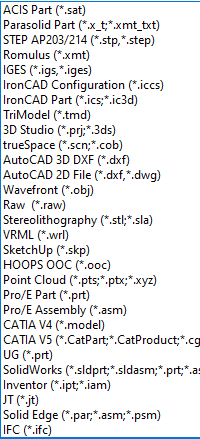
Open a new scene inside of IronCAD, and then use the import geometry button.

Choose from a list of different file types available if you have several files in the same folder, there are several import options available users. Options like the import Data Types allow users to select which types of Geometry come into a scene. That means that if you would only like the solid geometry to come into your scene, you can turn off options for other types of data. You can also choose to make different types of data, geometry references, that will have a lesser impact on the scene but will not have intelligent manipulative features.
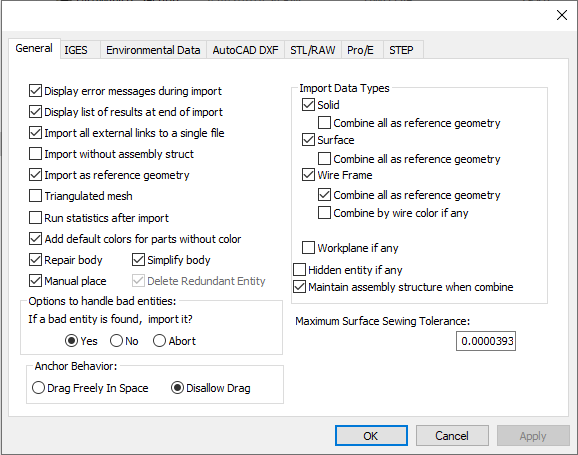
There are also several options available for importing different file types from a certain CAD format as well. These tabs only apply to the file types assigned to them, so don’t worry about these options affecting other file types.
When it comes to exporting different types of file types, IronCAD allows users to export several file types. A full list is below. When exporting from IronCAD, some export options might appear, asking to select options related to the formatting of the file.
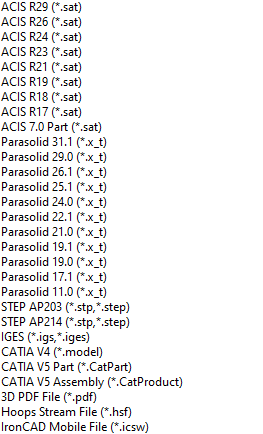
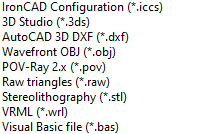


0 Comments
Recommended Comments
There are no comments to display.