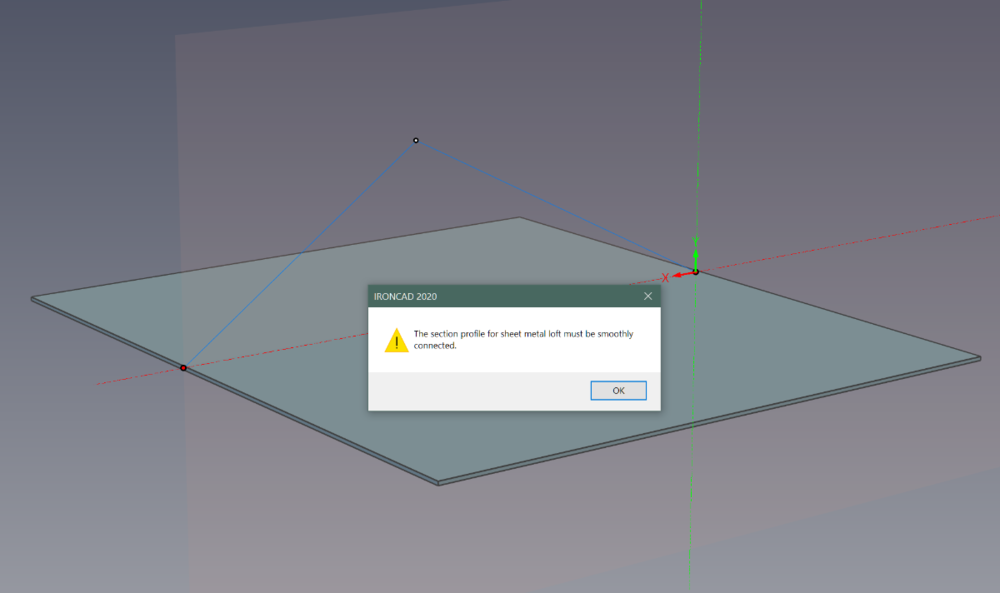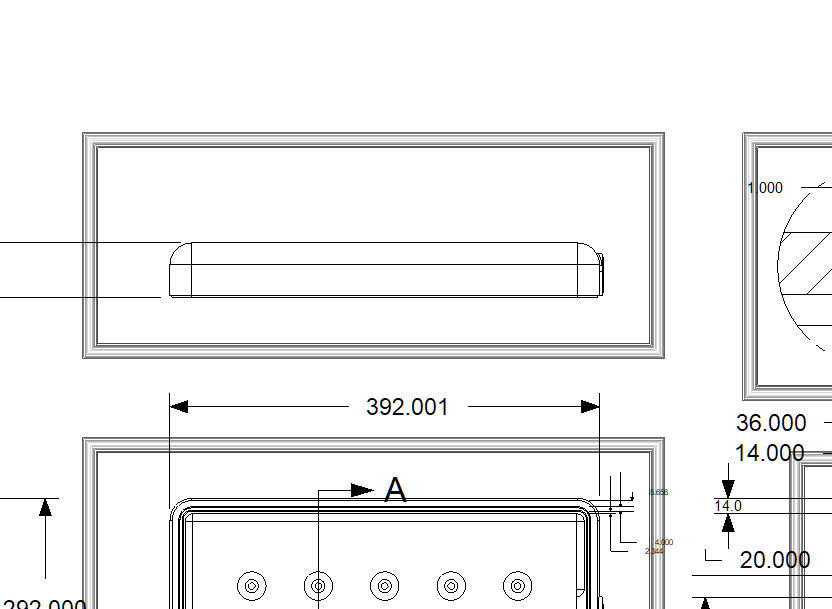-
Posts
33 -
Joined
-
Last visited
Previous Fields
-
Computer Brand/Model
Gigabyte Aorus x570 Master (custom build)
-
Processor type and speed
Ryzen 9 3950x
-
Amount of RAM
128GB
-
IronCAD Version/Build #
Ironcad 2024 V26.0
-
Graphics card
NVidia GTX 4090
-
Graphics card driver version
551.61
-
Operating System/version
Windows 11 x64
Profile Information
-
Location
Baltimore, MD
-
Interests
Product Design, 3d Visualization, 3d Design, 3d Printing, Sailing -- Autodesk Expert Elite
Recent Profile Visitors
The recent visitors block is disabled and is not being shown to other users.
RobH2's Achievements
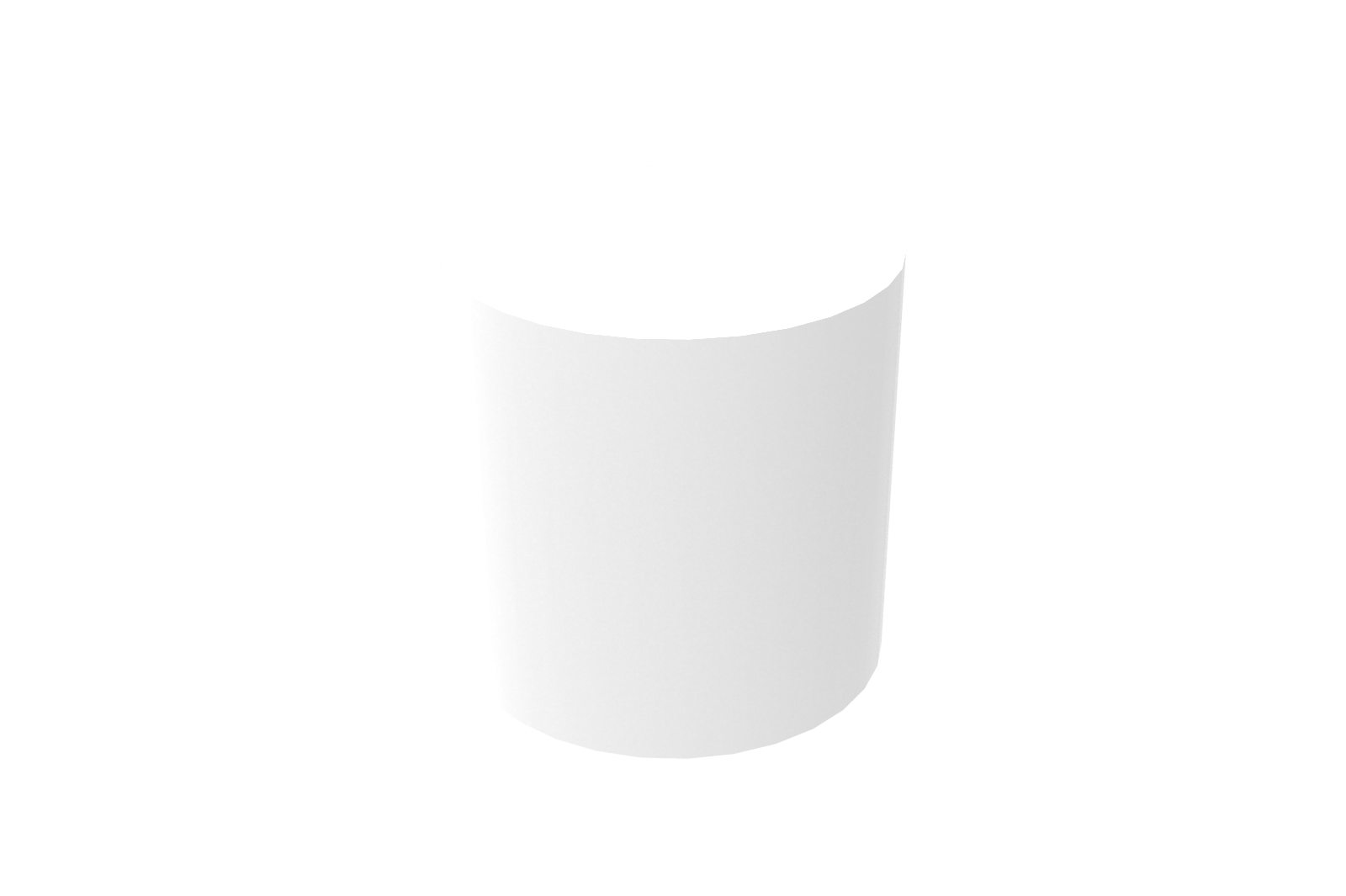
Cylinder (3/9)
3
Reputation
-
@Nickul Thanks for the confirmation. I just wanted to make sure I wasn't missing some setting or tweak. Looks like I'm not. I'll just sit on my hands and be patient. Again, not a major issue at all.
-
RobH2 changed their profile photo
-
Thanks for finding that post. Those are the same issues I'm talking about. Glad I'm not the only one. Looks like Ironcad needs to work with 3DConnexion to implement the newest SDK so the problems can be solved. For those of you who have zoom speed and similar issues, one thing I've found that helps sometimes is to select your object and hit the 'FIT' button on the Spacemouse. That will center and snap the object to the screen and I guess reset some transforms. The Spacemouse will behave a bit better after doing so, but will start misbehaving again. So, I'm used to hitting the 'FIT' button a lot when using Spacemouse in Ironcad. Until Ironcad works with 3DConnexion and updates the SDK it seems like we aren't going to see any fixes.
-
Yes, I have a dead zone. I realize it's difficult to ascertain what I'm describing with text. Next time it happens I'll grab a video. I've moved on for now but as soon as I can I'll upload more info. But basically, if I slowly approach an object, as I get close, instead of going closer the whole view will just abruptly flop around instantaneously. I have to zoom out, find the object and then try to push in again. When I get close again, flip. So what I do is take over and drive with the keyboard and leave the Space Pilot alone. That gets me through. I'll record something next time it happens. It's not a show stopper, just annoying now and again.
-
RobH2 started following How to 'Turn Off' thick border around drawings? , Gimbal Lock issue with 3DConnexion Space Pilot , How to export Caxa Poly to Ironcad for Extrusion and 3 others
-
Does anyone else use a Space Pilot with Ironcad? If so, have you experienced 'Gimbal Lock' issues. If I approach an object, when I get close using the Space Pilot the whole view will just whip around to some angle instantly. I can't get close enough without it snapping away to a random angle. I've used the Space Pilot for years with Max, Maya, Rhino, etc., and don't have this issue. Maybe there is a setting I haven't found or am unaware of. Anyone else found a way to prevent the 'Gimbal Lock' snapping?
-

How to export Caxa Poly to Ironcad for Extrusion
RobH2 replied to RobH2's topic in General Discussion
Thanks Kevin, like you say, I have to start a new sketch in the plane I want. Then it will 'Paste.' I was just trying to paste into the 3d window, like I do in 3ds Max. Thanks for helping me figure out what I should have been able to in the first place...lol... But, maybe this will help someone else. -

How to export Caxa Poly to Ironcad for Extrusion
RobH2 replied to RobH2's topic in General Discussion
Well, I tried that and no go. It was my first intuition. I'll work on that some more. -
I may be thinking about this from the wrong direction coming for primarily a 3ds Max background but a client sent me DXF files, that I've converted and opened in Caxa. I want to grab a few closed splines, copy them to Ironcad and extrude them. I can't find any info about doing that on Google, Youtube or in the nearly 400 page Caxa manual. The Caxa manual has lots of good info but it's not good for finding what you need of you don't know what to look for. For instance, if I search 'Extrude' in Caxa's manual, no hits. I've searched other terms and can't find anyhting pertaining to getting a spline into Ironcad so I can extrude it. There is a lot of info on getting 3d models to drawings, but none on going the other direction. Is it possible?
-
I'm having a similar problem in 2020. My client sent me a DXF which I imported. The text height is fine in his drawing but if I add a dimension, the text height is about 1/10th the size of his. I'd like them to all be the same. The closest menu I can find to the video above is 'Style Manager.' If I look at the 'Properties' panel on the left and see that the 'Dimension Style' is 'Standard' I then open the 'Style Manager' and find 'Standard' under 'Dimstyle.' If I click on 'Standard' and go to the 'Text' tab, I can change the 'Text Height' field under 'Text Appearance.' I hit apply and the dimensions that were on the drawing I imported from the client all change to adapt to that size. But now, if I go to add my own dimensions, my text height is very tiny and unreadable. It does not respect the size change I just made. Apparently there is another place I need to make the global change and I can't find it.
-
This is helpful in a 3d view. How about in a Drawing? I have a file with a lot of dimensions. I used 'Style Manager' so set two decimal places but I want to round up. I have the dimension 4.105 and I'd like it to round up to 4.11 but it keeps rounding down to 4.10. How can I set it to always round up if the three decimal is 0.005 or higher?
-
IronKevin, thanks. Looks like our messages crossed. So yea, that's it and the hint is in the word "Smoothly." I took that to mean "no gaps" instead it means what it says, "smoothly." If I now add a minimal 'Fillet' to my points, it works. I hope this simple 'User Error' helps someone else and I appreciate the fast response. Hey, say "hello" to my nephew Cameron Schriner if you guys are in the same office. Thanks Kevin...
-
This is the first time I've tried to use 'Curved Stock' in Ironcad 2020. No matter what I draw, it always errors to "The section profile for sheet metal loft must be smoothly connected." I tried using the existing bend line that's automatically there and if I don't touch it and 'Finish' the sketch, no error. But even somehthing as simple as splitting it in the middle and dragging that one point up, the error is generated. And of course, nothing else will work no matter what 'Edit Prodile Location' I choose. What could I be doing wrong?
-

How to 'Turn Off' thick border around drawings?
RobH2 replied to RobH2's topic in General Discussion
Ok, so that's what they are, 'Out of Sync' indicators. Thanks Kevin. Very helpful. Maybe I'll leave them on then to alert me. I'll practice doing some "syncing." -
I can't believe this hasn't been asked but a search came up empty. Drawings put a think border around each view. I've spent two hours searching for settings that control it or a way to turn them off. I can't find it or I'm overlooking it. Can they be turned off permanently?
-

Can CAXA be set to white background and black lines?
RobH2 replied to RobH2's topic in General Discussion
You are the man. Thank you Malcolm. I spent an hour on this and just could not find it. I didn't think of it as a 'Tool', still seems an odd place for it. Thank you....- 2 replies
-
- caxa
- background
-
(and 3 more)
Tagged with: