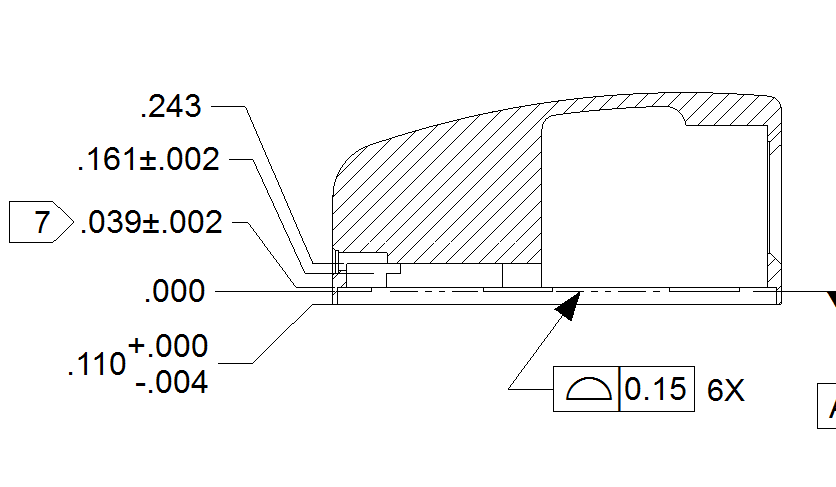WPONG
Members-
Posts
235 -
Joined
-
Last visited
Content Type
Profiles
Forums
Blogs
Downloads
Articles
Gallery
Everything posted by WPONG
-
Thanks Kevin -- I downloaded (worked perfectly as you suggesteed) and ran this, and installed. Now the FEA ribbon appears. When I open a model and "add FEA" nothing seems to happen (used to be a panel on the left would open). I checked "Add-in Applications" and "Ironcad Mutiphysics" is checked, so that doesn't seem to be the issue. Is there another step to enabling multiphysics?
-
Thanks Kevin -- for some reason, clicking on the link doesn't initiate a download (I'm using chrome...)...
-
Greetings -- I'm IC running 2019, and I recently had to move to a new machine. (and yes getting current with the lastest IC would be preferred -- hopefully someday soon) I'm now about to install multiphysics 2019 on the new machine. Can someone point me to a single clean install for the latest multiphysics for IC2019? Please advise? (I dug around in my archives, and found the initial release, plus two subsequent patches/updates, but I'm not sure if I have all the patches, and if there is a single best-install, that would be wonderful) Thanks, Will
-
Greetings I'm running IC2019, and I'm struggling to split a 3d curve 1. I extracted an edge from an adjacent part to form a 3d curve. 2. I created a new part (block) and positioned it so that one of the legs of the curve lies on one face of the block 3. I selected the curve as the part to split, then selected the various parts of the block as the 'tool' (I've tried the edges, the perpedicular face, or the part itself), all with no success. 4. I've also enlarged the block so that the curve penetrates through the volume of the box, and tried to use the penetrated face of the block as a splitting tool, still without success. The result is as indicated in the picture -- error. Also, it seems that the IC help for this operation doesn't seem to line up with the actual dialogues that appear... I'd appreciate any guidance here. Thanks much. --Will
-
Model rotation / spinning performance degrades over time
WPONG replied to WPONG's topic in General Discussion
Thanks Harley -- Just tried it, and it does seem to help! There is still some degradation, so I'll have to monitor and see if I can characterize what's going on. In the meantime, are there any settings I ought to be aware of that impact this sort of thing? I believe I'm running with the defaults (Menu > Options) but who knows, with all of the tweaks I've tried to improve this... I realize I also neglected to mention that I'm on IC2019. -
Greets -- I'm running on a different machine these days, (coworker transfer), and I'm noticing that the spin performance of my models is slowing down over time in any given session. When I run a fresh session of ironcad and call in my scene, I can spin my model real-time -- very nice. Within 5 minutes of loading and manipulating the model, suppressing parts, periodically spinning, the spinning performance slows severely. It gets to the point where I move my mouse and there is a lag of 3 or more seconds for the scene to respond. If I close then close the scene and reopen it, spinning is responsive again. The fact that performance is so good to begin with suggests to me that something may be off with my setup. No screaming fans suggesting overheat, etc. I"m running Win10, HP envy, core i7 8th gen, with an NVidia GeForce MX250. 16Gig RAM. Not a CAD workstation I realize. Via the Nvidia control panel, I've dedicated the GeForce to IronCAD only (all other apps use the integrated graphics). Any ideas, tips regarding machine setup, or perhaps IronCAD specifically? Thanks. I've looked around in the forums and found some advice which I've tried to no avail. Apologies if I've missed others. Thanks in advance for any wisdom... --Will
-
Great. Thanks again Kevin.
-
Great thanks kevin! So I begin with the full installer you linked, and then apply the other updates in order, correct?
-
Greetings -- I'm currently running IC 2019, and it's finally time to migrate to a new machine as my old workstation is on its last legs. Hopefully I will be upgrading to IC 2021 when funds allow, but in the meantime... What is the cleanest way to fresh-install 2019, with the cumulative PU's and SP's? I went to https://www.ironcad.com/product-updates/, and I see several that are relevant to IC 2019 -- do I just download and install all the updates / SP's in order? Is there a single rolled-up install that I can use? Thanks --Will
-
Greetings -- is there a documentation set, or tutorials on how to use the fluids component of multiphysics? Apologies if I've missed it (I have looked around within Ironcad, the Add-in Panel, googled, and youtubed...) --Will
-
Ugh, I've created the same section view several times now, and I'm hoping that there is a fix for this. Here is my workflow 1. Create the section view (offset) 2. Dimension, Hide selected lines for clarity (rtclk view > Edit view curves (style and layer)), and saving, all seems fine 3. At some point as I continue to work, I get an error like "A reference hatch has become disassociated" at which point my hatched region gets garbled (seems to forget to hatch above the offset line in my section cut in one area, but not everywhere), and my hidden lines (those I added to the Hidden Annotation layer in step2), reappear. 4. I've tried rtclick > update view, no avail. Ideas? This is quite frustrating. Lots of time spent creating and recreating views...
-
Thanks Kevin -- Is there an recourse for IC2019 (a patch, or a workaround?)
-
IRONCAD21.0-02-21-2020-07-55-AM-ExceptionLog.txt
-
-
(Images seem to have loaded in funky order. No worry. Bottom line is that the modification seems to 'stick' fine until I "save" the file, at which point, the line reverts to solid)
-
I can't seem to get a line type to 'stick' 1. I've created a line type (a 'micro' phantom line if you will). Home > Linetypes > Add > [microphantom]. [selected microphantom] > modify > custom > edit pattern. 2,3. I sketched a line in a view and changed the line type to this micro-phantom line. (rtclick on line > properties > Line Type [selected my micro-phantom] > apply > ok) ... looks good. 4. When I save my drawing, the line type reverts to a solid line Not sure why this keeps reverting. Do I need to somehow mess with layers or styles, not just line type? --Will
-
Doug -- at least on my current setup, the issue is that I can't seem to get the reference lines to snap or anchor to any of the geometry in my view. Kevin's solution covered me for this case (bolt pattern), but if you (or Kevin, or any) have any tips on how to snap/anchor sketches to geometry points in a view for other purposes that would be very welcome indeed. I've come across this often, (I'm thinking I'm missing a fundamental workflow here, as it's a pretty obvious need). --Will
-
Thanks Kevin. That did the trick! (I had I missed that ribbon pick -- I had "Hole callout" showing, rather than "hole pattern." Noted!)
-
(Ultimately, I was hoping to create a bolt-pattern circle as well, but again, I'm struggling to find geometry to anchor my bolt-circle sketch to. Any / all guidance welcome)
-
-
I have an oddly rotated hole pattern, and need to dimension the orientation of that pattern with regard to the rest of the part. My desire was to create and dimension the angle of a centerline as indicated in red. The defining points for the ceterline were to be 1) the center of the 11 o'clock hole. 2) the center of the bolt pattern I can't seem to snap, align, or otherwise find meaningful anchors for creation of the centerline. What is the best approach to doing this? (Malcom, I can sense you shaking your head already, " why doesn't this guy learn CAXA once and for all? =] -- time, time, time. Perhaps someday soon). --Will
-
Ok. Thanks.
-
(I hope this isn't a dubplicate -- for some reason my previous post appears to have disappeared/glitched) I have some dual-dim drawings (facilitates vendor apprehension of nominal cutter sizes, etc, since we have both english and metric features). However, my vendor will inspect in english only. Further, having tolerances appear for both systems quickly clutters the drawing. Is there a way to show tolerances only for one system (say english) on dual-dimensioned drawings?
-
Save External > Edit in separate window > bring in Updates
WPONG replied to WPONG's topic in General Discussion
Gnaslund -- Thanks, you read me. Similar thoughts here. Specifically, when saving a part as-external. I'd like an option that allows the selected part to be saved-external in such a way that it behaves as if it's scene were freshly "inserted" into the host scene. The current behavior is not expected or intuitive for me. The fact that subsequent additions to the new external scene are somehow ignored by the host-scene is very different from how a freshly inserted external scene behaves (where all changes to the inserted external scene are reflected in the host-scene). --Will -
Save External > Edit in separate window > bring in Updates
WPONG replied to WPONG's topic in General Discussion
Kevin -- Thanks. I've done this as well -- It works, though it creates an 'extra' node (top level assembly) in the new external scene, under which all parts must be added in order to be known by the host-scene. Anything added to the new external scene outside of this assembly node are missed by the host-scene. Still, this might be the best solution overall. I was just hoping that there was a way to keep it as clean as if an external scene were 'inserted' into the host scene for the first time -- no extra top-level assembly node, just parts)... With this in mind, I think I tried "disassembling" the top level node within the new external scene, but as might be expected, IronCAD didn't like that, since it knew that the host-scene was referencing the assembly node. --Will