Updating Your License
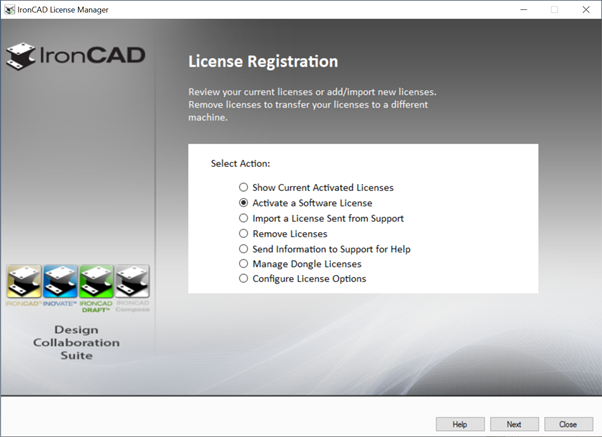
IronCAD has several different license types available for use. Each one has a different process for updating the license.
Named User:
Named user licenses can activate their new license by using the serial # and codeword that is located on the license certificate. You will need to go the IronCAD license manager, which can be accessed inside of IronCAD or by searching for that term in your windows search. When you come to the license registration screen, you can select the option to activate a software license and type in the serial # and codeword.
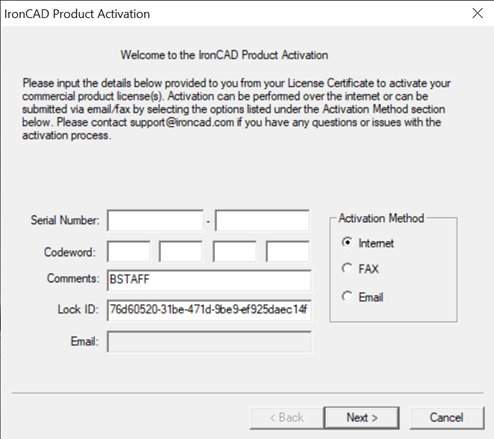
Dongle:
Dongle license users can now update their dongle by going to the Manage Dongle License page inside the license manager, and clicking Update. This will install the latest license to the dongle for you to use.
Network dongle:
Network dongle licenses are updated a new PKG file that IronCAD will send with the license certificate. Import the new license into the Network license server. Our documentation that comes with the software has more information on this process. You can download the document using the link below:
http://download.ironcad.com/download/License/Dongle_Licenses.zip
Sentinel:
Sentinel Licenses are different from other license types, because it requires more information in order to update the license. In short, you will need to run the Hardware ID tools we provide to get the Ethernet Address and Disk ID. Send us that information, and we will generate a .ICL file that will contain the new licenses. Import that file using the WlmAdmin tool. Your machine should now be able to use the new license. More details of this process can be found within our document.
http://download.ironcad.com/download/License/NLM_Instructions.pdf
Second Instance Licenses (Home Licenses):
For Second Instance licenses, when the support contract expires on the computer, IronCAD will no longer be able to run. After you renew your support contract, you can use the update button inside of the "Show Current Activated Licenses" option to automatically upgrade any second instance licenses on the machine.


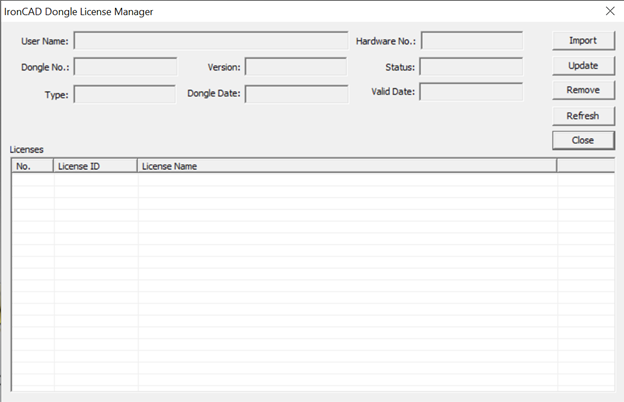
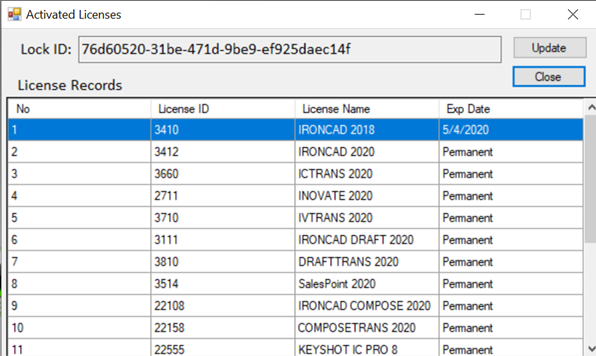
0 Comments
Recommended Comments
There are no comments to display.