
Corey Cooper
Members-
Posts
107 -
Joined
-
Last visited
About Corey Cooper
- Birthday 04/12/1968
Contact Methods
-
Website URL
http://www.nortonabrasives.com
-
ICQ
0
Profile Information
-
Location
Worcester, MA, U.S.A.
Corey Cooper's Achievements
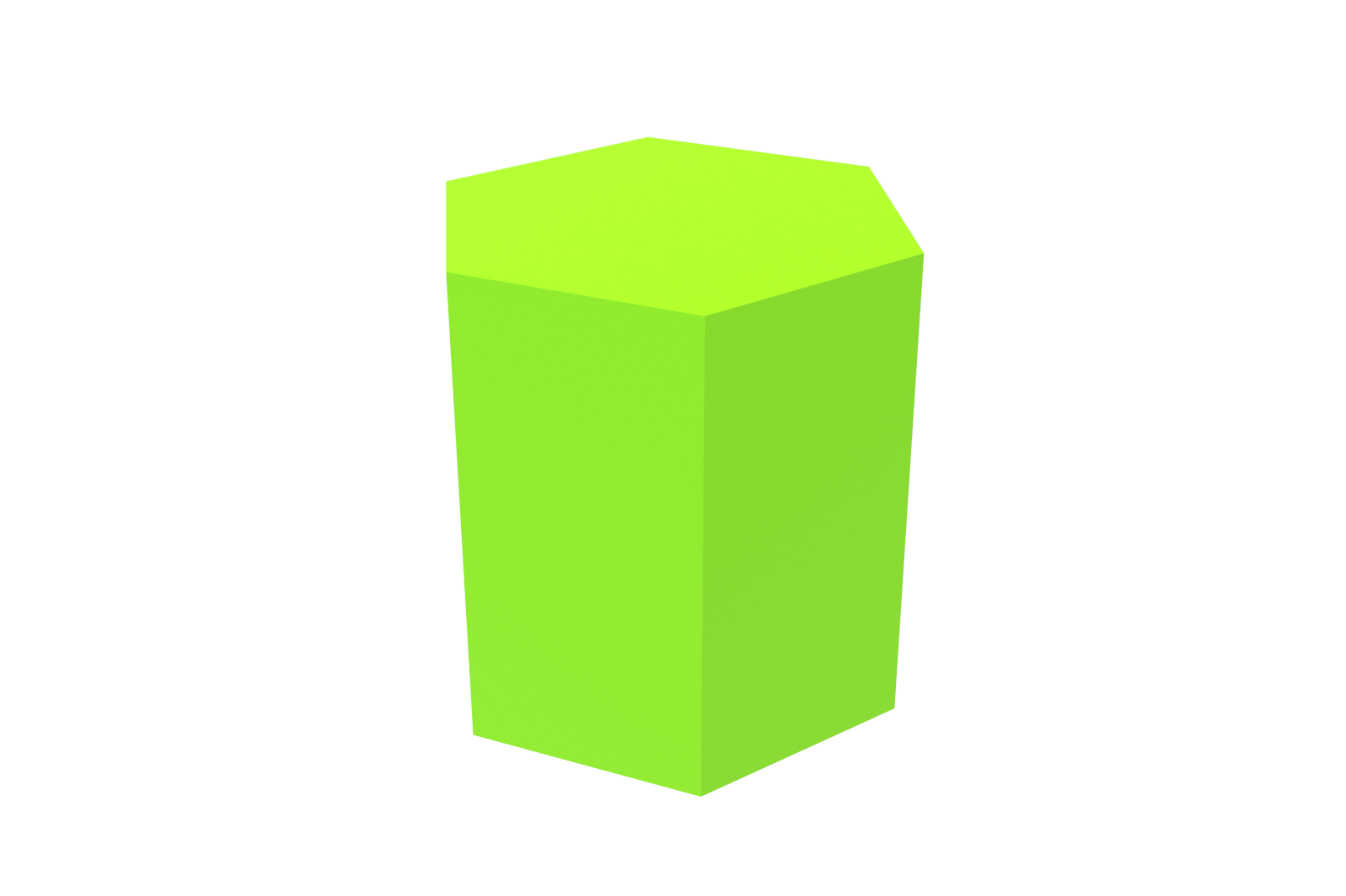
Polygon (4/9)
0
Reputation
-
I just checked my e-mail, and what do I find? A tech newsletter from IC, that certainly was quick, we where just asked about tutorials, newsletters, etc and next thing you know, theres a newsletter, good job.
-
Yea, that has always bothered me too. Also Metric threadsa do the same thing ie: .236 X 1 for a M6 X 1.
-
I've seen that before, very cool. Apparently its made with parts from a Honda. Here's another link http://www.daboyz.org/honda/
-
All Users: Your thoughts on additional support
Corey Cooper replied to Chris Lohman's topic in General Discussion
I think the tutorial's would be a great idea. I for one probably don't know to use half of what's available, and I'm sure that there are probably much better and/or easier ways to do the things I need to do. Even though I don't use some of the tools available, I would really think to learn how. I think a newsletter would be a good idea. -
quote:Originally posted by Mike Twining: Thanks Mike! Just so you know, the extension was the problem, not the space (no jpegs I guess). I believe your user name (like mine) contains a space anyway, so...thats not it. Becides, most browsers will convert a space into a "%20". For the rest of you who want to insert photos, the following worked for me: 1. Click the little "Attach File" paperclip. 2. Select your file (locally) for upload. 3. When upload is complete, take note of the path (will be something like "\community\upload\(username)\(filename)") 4. In your post, select the "Insert Image" from the top toolbar. 5. Insert your image path (the \community\upload.... part) in between the tags. 6. Sit back and enjoy your picture-included post. MikeT. id=quote>id=quote> Whenever I insert pictures, I use 1 & 2, and I believe it uploads it to IC's servers. So there is no need for the rest of the steps, unless I'm wrong, but I don't need to do the additional steps you show. I know on other forums that I frequent, you usually need to upload any picture to a website (there are plenty of picture posting sites out there) and then tell it where to pull the pic from using steps 4 & 5 as noted. I would think that the additional steps would post 2 pics. Plus I always use .jpg when posting pics.
-
quote:Originally posted by Mike Allen: You can edit smart dimensions in the scene. In this case, you'd do what Cary said - dimension from the center of the circle to the top of the keyway, then drag the dimension from the center of the circle to the bottom quadrant. Right-click your dimension and select "Transfer to Drawing." id=quote>id=quote> I just tried that. I was able to actually pick the bottom of the circle like I need to do if I looked directly at the face, and then "transfer to drawing".
-
I just found an interesting workaround to my keyway dimensioning problem, and what I found is instead of dropping an H-Cylinder and a H-Block to create the keyway, if I extrude the whole shape IE: the circle with the keyway as one extruded shape, I'm able to dimension the way I need too. That way I'll be able to drop it into a catalog and drop on to any part I need and edit the shape to what I need.
-
quote:Originally posted by Cary OConnor: For example: In your case, I would place the dimension from the circle to the point on the key way. Next, I would edit the dimension to change it to the maximum position on the circle. This would give you the desired result in this case. Hope this helps out. Cary id=quote>id=quote> Thats what it does now, it will pick the origin of the circle. I was able to get around it by dimensioning in a section view of the part (not what my machine shop is used to seeing, but they're manage). Are we going to have the ability to edit all dimensions including linear as well. Right now as you know once a dimension is placed there is no way to edit it, if you picked the wrong point and/or points, the only was is to delete and re-dimension.
-
quote:Originally posted by tlehnhaeuser: Hi Cory, Thats Odd that it doesn't work, becuase it works fine here. You must be the point FIRST then the edge. This eliminates the need for the shift key. Either way, I'm glad you got it working. Tom Lehn... Magnacad Design Inc. id=quote>id=quote> That was my fault, tried again and it worked fine.
-
Seeing as you guy's were so helpful with my last question. Here's another one. How would I go about dimensioning a keyway from the opposite side of the bore to the top of the keyway, when I pick the bore, it wants to pick the center. Sorry about the childish looking picture, all I have to use is paint.
-
Thanks Cary, thats exactly how I wanted to dimension it. Tom #1 Didnt work until I held the shift key like Cary said to do, all it did was pick the whole edge and try to dimension it. As far as #2. I've not really played around with dimensions in the scene and transferred to the drawing. I usually only dimension to verify geometry. Thanks for all the help.
-
How can I show a dimension that is parallel to both surfaces in the attached image? It is a slot that is cut thru the part. I could add a note calling out the slot width and depth, but would like to show the width instead.
-
Thanks Beat I try it later today, when I get some time. I think this would be the easiest way to create a helix to remove material. I'm not very fimiliar with using the "sweep and loft tools" (not musch need for them in my line of work)
-
Is there any way to create a detail view showing the origins of two radii that are not swung from the same center. What I do now is dimension the offset of the 2 radii, but if the distance is really small, you cant even see the offset.
-
I can use the tool to successfully remove material like Beat has shown, what I don't know, is what values I need to input in the tool to give me the geometry I need. I'll have to review my old drafting books and see what I can come up with.

