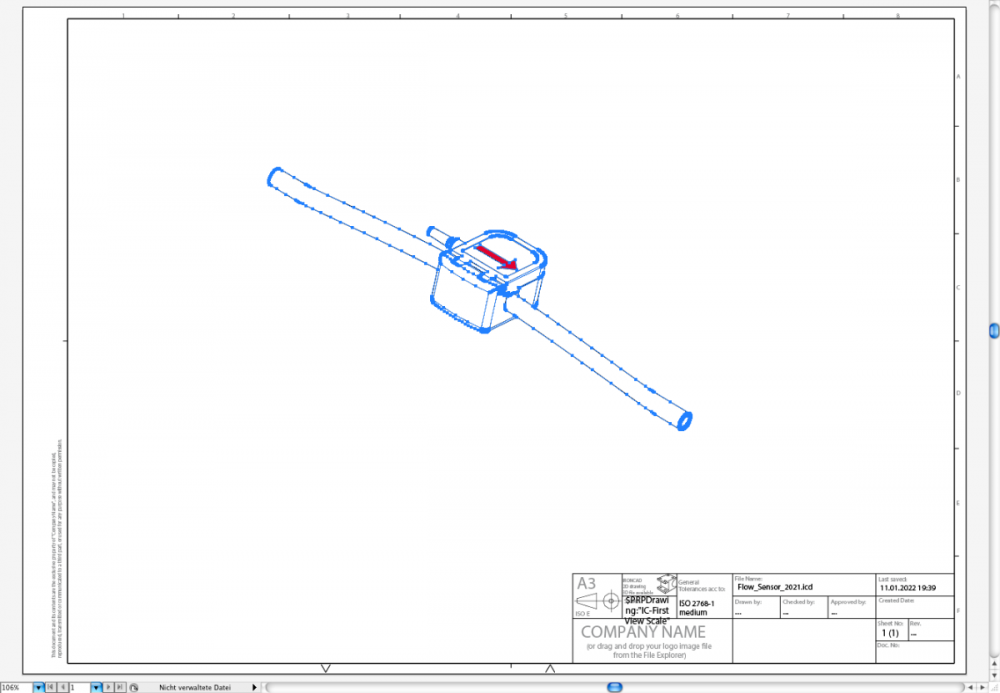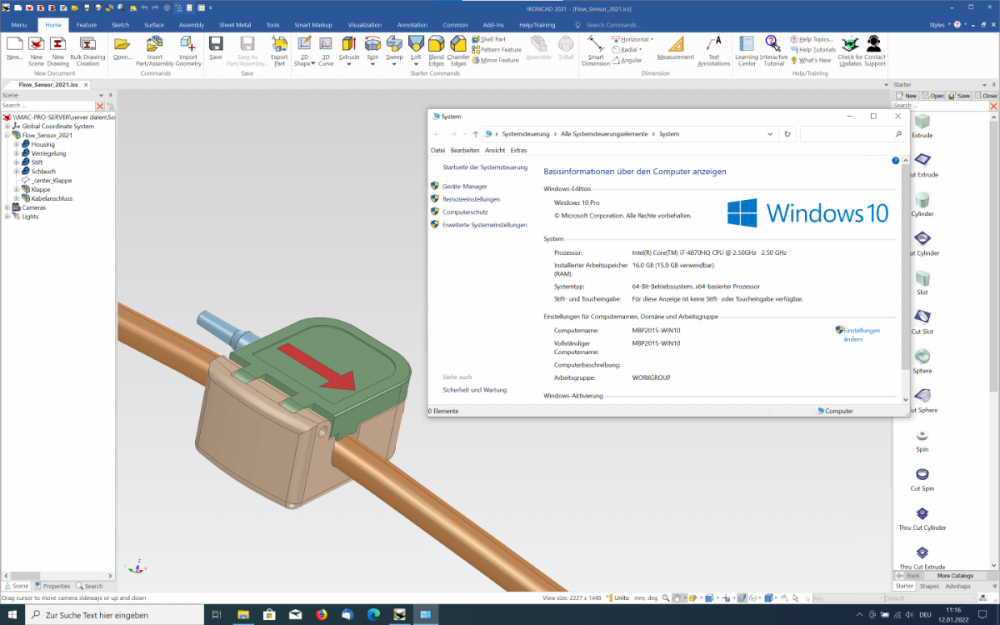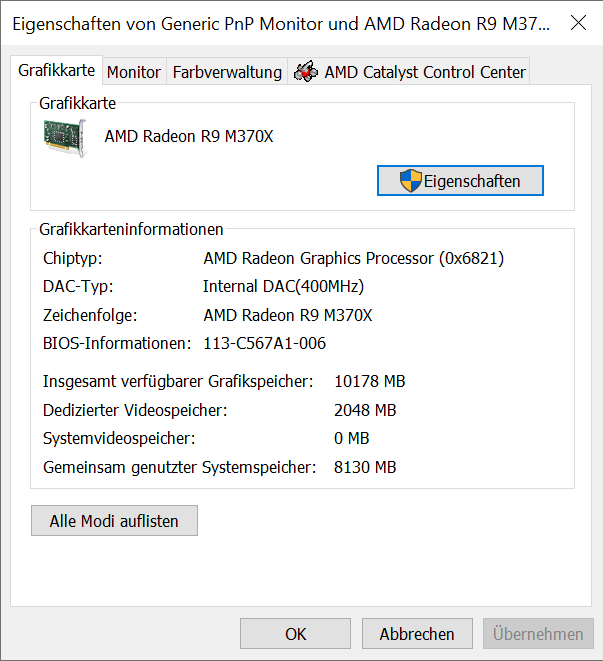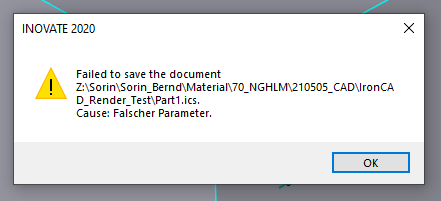Bernd Meißner
Community Members-
Posts
92 -
Joined
-
Last visited
Content Type
Profiles
Forums
Blogs
Downloads
Articles
Gallery
Everything posted by Bernd Meißner
-
Finding objects by type (solid, surface…)
Bernd Meißner replied to Bernd Meißner's topic in General Discussion
Thanks, Maurizio and Kevin, but that requires having the IC-Mechanical add-on, which I don't have. So just having the standard version of IC I suppose the answer is "no". Bernd -
Dear all, is there an option to find objects by type, e.g. "find all surface parts" (the orange surface symbol) in the currently open file? Reason: I've just imported a large STEP assembly, and it contains an additional surface object for every screw or threaded object, representing the thread size. I'd want to get rid of those objects with a few mouse clicks, but I cannot disable surface objects on import altogether, because there's also some wanted geometry which didn't yet make it to a perfect solid. Thanks in advance, Bernd
-
Well, this looks like a reason to install 2022… I've been waiting for one ;-) I'll report back when done. Edit: done, but I don't see the corresponding command. Where should I look for it? Edit #2: Nevermind, found it. It took installing product update 1 before it showed up. This is exactly what I have been looking for, thanks :-)
-
I cannot record audio on my PC, but here is a video of the basic problem. Even if the anchor of an object or sub-assembly is correctly positioned, copy-pasting always maintains the object's relative positioning parameters to the original parent. This would be good, if copy-pasting wouldn't re-parent the object to the world, instead of the previous parent. This leads to the now incorrect position after pasting: 24-11-_2022_18-14-58.mp4
-
Thanks, Cary, this works when pulling parts into the catalog and then back into the scene. However, I'd have to do that individually for every single part in the complete scene, because just rotating the anchor of the top level parent doesn't change all the contained parts and sub-assemblies. It also still doesn't work when using copy/paste, when pasting the part with the corrected anchor orientation it's still placed wrong, with the original orientation. Is there a way to change the anchor orientation of a newly imported (e.g. STEP) assembly including all parts at once? Means rotating all of them by 90° for the anchor, and then afterwards by -90° for the geometry? This would be similar to a function I know from other applications, which allows to swap or rotate axis orientation on import/export?
-
I've done so (in the assembly properties > anchor), but the result is still the same. Copy/pasting any part inserts this part rotated back to the original position, before the anchor was rotated.
-
When importing assemblies from customers, these often come in (depending on the source application and the used coordinate system) with a wrong orientation, e.g. rotated around the x-axis by 90°. I rotate the whole assembly now to start working in the correct orientation. Now whenever I'm copy/pasting a part or subassembly, it's inserted in the original orientation, which means rotated around 90° back and displaced. Is there a way to tell the whole assembly after the initial 90° rotation "this is now your zero position, forget your previous orientation"? Bernd
-
What is best way to use IronCad for instructional manuals?
Bernd Meißner replied to HDEAR's topic in General Discussion
Harley, I'm using a totally different approach which looks much easier than your procedure described above. I'm creating drawings using ICD (not CAXA) and export them as PDF files. These can be opened in Illustrator and come in as vector graphics. By using functions like the "Live Paint Bucket Tool" it's easy to colorize the vector graphics in illustrator: The steps in detail: Set the desired perspective view in IronCAD (and save the camera settings for later use). Create new drawing without placing any standard view (empty drawing), just click the red "X". Place a new General View on this sheet and, for the view direction, click "From Scene". In the Drawing Settings, disable "Use Zero Width Lines", which will give you thick and thin paths in your illustration. Export the drawing to PDF (image resolution settings don't matter, there is no pixel content), and select "Force True Representation". Open and edit the PDF in Illustrator (see image above) That's it. Bernd -
Update #2: Doh! Installing a correct and current Bootcamp driver for the Radeon graphics card does wonders! Performance is now fine, screen content can be moved and rotated quickly, even with large assemblies. That's good news :-) Bernd
-
Update: I've installed IronCAD 2021 on my MacBook Pro (2015). It works, but the graphics performance is extremely poor, no matter which graphics mode is selected. When trying to pan or orbit the screen content, it takes about 10 seconds before the screen even starts moving. I'm not sure why it's so bad, and I'm not sure if there's anything that can be set to improve it. These are the the hardware + Windows specs:
-
Well, installing IronCAD on a Mac using Bootcamp is - from a technical point of view - running it on Mac/Intel hardware, but not running it on a Mac (OS). I've been using IronCAD (Inovate) on an old Mac Pro for several years , running in Bootcamp/Windows 7-64 Pro. It worked fine until version 2016 or 2017 or so, but then it became increasingly unstable with the last couple of versions, I guess mostly due to graphics card issues with the old Mac hardware. And then there's the old Windows version, too, which is highly reliable and stable on its own, but only with older software written for this version… With an 128GB drive I wouldn't even think about installing Bootcamp and IronCAD. No way this would work, hosting two operating systems including applications. A 500GB drive is minimum for that (also think of the large swap files created when using some applications). I have migrated my main IronCAD installation to a "real" PC now, where it works fine with current versions. I also have a later (2015) MacBook Pro running Windows 10 in Bootcamp, on which I could test IronCAD, but haven't done yet. Bernd
-
Failing to save on network drive
Bernd Meißner replied to Bernd Meißner's topic in General Discussion
I just found the cause and the (or a) solution. The problem apparently was caused by Windows Defender in its current version, somehow limiting or blocking access to (temporary?) files. I was able to restore the ability to save on the network drive by adding the INOVATE.exe (and IRONCAD.exe) process as an exclusion to Defender. The exclusion has to be done individually for each application and cannot just be done by adding the "bin" folder of the Ironcad application folder. It's weird that my Windows Defender causes this problem (I've also had a similar one with a different, totally unrelated application), while others also running a current Windows 10 seem unaffected by this, though… Bernd -
Failing to save on network drive
Bernd Meißner replied to Bernd Meißner's topic in General Discussion
Done, files have been sent via e-mail. -
Failing to save on network drive
Bernd Meißner replied to Bernd Meißner's topic in General Discussion
Update: Saving on said network drive works flawlessly, if I enable the option "as copy (without affecting open files). Does that tell more? -
Failing to save on network drive
Bernd Meißner replied to Bernd Meißner's topic in General Discussion
I'm not sure what you mean by "network driver". I'm trying to save files to two different computers on the network, it works on one, but not on the other. However, other applications on the same computer can save to either of them. No, same result. Any attempt results in a 2kB file with the correct name at this place, but no content. -
Failing to save on network drive
Bernd Meißner replied to Bernd Meißner's topic in General Discussion
This folder exists, but is empty. No files contained. -
Failing to save on network drive
Bernd Meißner replied to Bernd Meißner's topic in General Discussion
Yes, without problems. I also can save from Inovate to another computer on the network, so it's not network communication in general. Just no longer to the main server, always with said error message. -
Hi all, all of a sudden I'm no longer able to save files on a network drive (our local server). This has been working all the time, and now stopped to work. Things that have changed since I've successfully saved the last time: I've always been running a licensed version of Inovate 2020, and yesterday - for the first time - I've started Ironcad 2020 as a 30-day demo to test the drafting module. Windows 10 Version 21H1 update finished yesterday The error message I always get is attached, it says "failed to save the document […] Cause: Wrong parameter". As a result there's a file with the choosen name saved in that location, but it's only 2kb of size, without the actual content. This happens with both my licensed Inovate version and the Ironcad demo, and with any file, even if I just create a new file with a single part in it. What can this "Wrong parameter" be? How do I restore the ability to save on that network drive? I can open and read files from that drive without problems. Just saving doesn't work. Bernd
-
Tom, I know this response comes late, but better than no response… ;-) It is possible, yes, but depends on HOW the original model was converted to PDF and which version of Acrobat you're using to get the model extracted. You CAN export a model which has been (internally) stored as "prc" model using e.g. Acrobat Pro Extended v9. Possible export formats include STEP, X_T and IGES. You also can export models which have been stored as tesselated (polygonal) geometry, but this only makes sense using the VRML format and the resulting geometry as a template or for rendering applications. As it currently looks you can NOT export models current versions of Adobe Acrobat Pro DC or any Reader… not sure, but it's possible that they simply stripped this feature. Bernd
-
IronCAD in Parallels and Bootcamp on same machine
Bernd Meißner replied to mgajewski's topic in General Discussion
Shouldn't a dongle based license at least allow using it in Parallels? Display performance will be weak, but it should work for basic tasks. Bernd (running IC on a Mac Pro, but only via bootcamp) -
Hi, I just wanted to ask if anybody here has some first hand experience with JT files. I'm facing a new project which requires conversion, probably some editing, and a final output as U3D. Currently I'm not sure if there's a viable way doing this in IronCad, or if I have to stay within the strictly polygonal approach which e.g. PolyTrans provides. I know JT may contain NURBS info as well, so I'd prefer working on these data, instead on polygons. Has anybody already been there? Thanks, Bernd
-
Importing .ipt files into IronCAD?
Bernd Meißner replied to tlehnhaeuser's topic in General Discussion
Tom, could you send me an example file? I could give it a try... Bernd -
JH, there's no difference to previous versions, as far as I can see. OBJ never handled colors within the file itself, but always references to a *.MTL file, which is written by IC 2009 as usual, if enabled in the export dialog. The target application can fail to read this MTL file, if it's not placed in the same folder or better: in the folder specified within the OBJ file. You can check the MTL path, if you open the OBJ file using a text editor. Right at the beginning there should be a line "mtllib C:\...". This is the path where the target application (in your case HyperShot) looks for the MTL file. But many applications fail to read a MTL file correctly, anyway... even if the correct path is specified. As an alternative, you could try the 3DS format, which carries colors "inline". On export, enable either "group objects by material" or "group objects by proximity and material" (the latter for keeping parts as such, without "melting" them together). I don't use HyperShot, but I've got better results using the 3DS format in other applications. Bernd
-
Tom, this file works on my Mac (MacPro, OS X 10.4.11) with Acrobat 8 and 9. It only contains the 3D object, nothing else, and can be handled like in Acrobat Windows (although not edited, using Acrobat 3D). I'm even *creating* 3D PDFs on a Mac, using Windows in a Parallels VM. Bernd
-
Well, I understand this frustration. Running Macs alongside with PCs (real ones and virtualized ones) I make the best of two worlds: 1. All my PCs aren't connected to the internet (solely for the purpose of software activation, if necessary, and disconnected immediately afterwards). This allows me to run my PCs without permanent virus protection and the problems arising from this. 2. All internet/mail access is done on Macs. Still safe :-) About performance within a VM: The new version 4 of Parallels seems to have the answers to this. It supports 64-bit Windows and up to 8GB RAM: New in Parallels 4 I'm still on Parallels 3 (since I *do* have PCs, I currently run Inovate there), so I can't tell how well this works, but my positive experience with Parallels 3 leads me to think: Yes, should work. BTW, even Parallels 3 supports up to 3GB on a 32-bit Windows, but of course this requires your host Mac to have enough of spare RAM. Booting a Mac directly into Windows would - in the long run - have the same risks and downsides as running any standard PC. If you use and allow internet access, you'll clutter your system with garbage. So this wouldn't have any advantage. On the other side, running a VM on a Mac, where the Mac OS has internet access, but the VM on the same Mac doesn't, could solve a lot of problems. This is my configuration here, and Windows stays as clean as it could be. Bernd