Conical Sheet Metal Options for Radius & Angle Input
IronCAD's conical sheet metal feature gives users a quick method to create a conical shape by simply dragging and dropping it into the 3D Environment and inputting the top/bottom radius and the height. This works well for most design applications for conical sheet metal. However, there are times you will need to input a radius, height, and angle which will drive the other radius value.
In order to do this, a mathematical conversion is done to calculate the radius. For example: Below is an image of what a user may need:
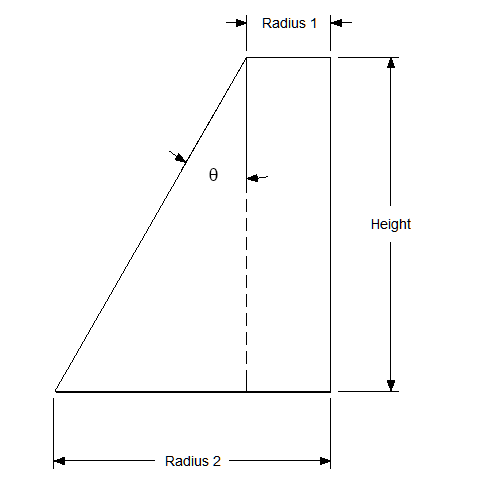
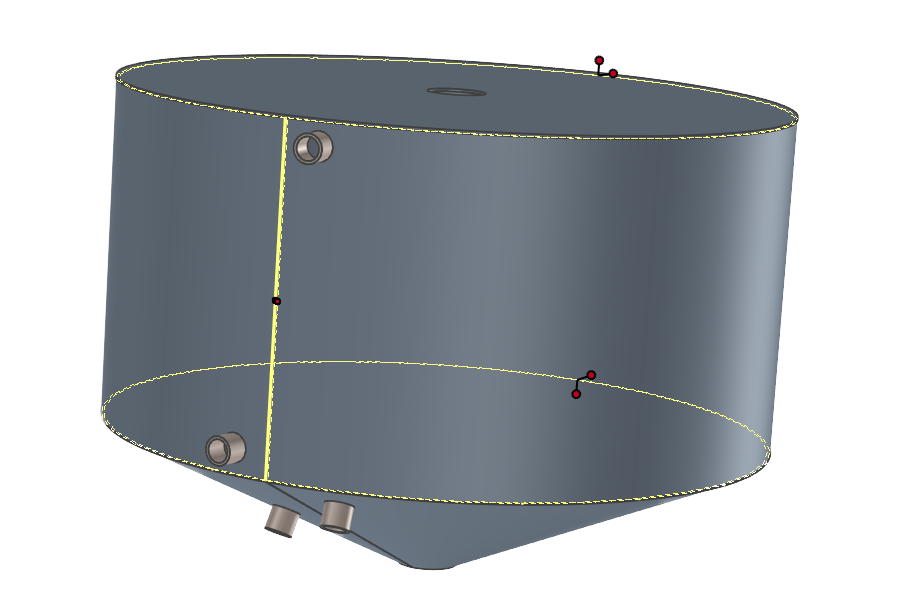
In our case, you may only have the Radius 1, Height, and Angle. To get the value of Radius 2, it is a trigonometry calculation for a Triangle which would be (Tan (Angle) * Height) + Radius 1 = Radius 2. Similarly, if you had Radius 2 and needed to calculate Radius 1, the formula is Radius 2 - (Tan (Angle) * Height).
To make this easy, attached is a simple excel spreadsheet that you can input the variables to get the radius you need. Open this up, input, and copy and paste the value into the IronCAD's conical sheet metal handles to save time in making the calculation.
Enjoy!
IronCAD Team
-
 1
1



0 Comments
Recommended Comments
There are no comments to display.