
Robert Andersson
-
Posts
1,562 -
Joined
-
Last visited
Content Type
Profiles
Forums
Blogs
Downloads
Articles
Gallery
Posts posted by Robert Andersson
-
-
What is not working for you?
The thing this trick do is that you can add bends and stuff to your imported solid.
-
-
-
All good suggestions. Also, if you end up with the top surface with blends, you can use history to simply extrude away material,asuming you are adjuting the main block height.
-
-
No, it is not. You have to export 2 animations and mix them in a video editor.
-
Wes,
It cant be done.
Reason is that Sheet metal in Ironcad is about creating parts that can be manufactured by fold/ unfolding in 2- dimensions.
What you are trying to achieve is a 3D dimensional sheet metal part. That is created in another type of process in a shop floor. Don't now the English words for it but that kind of parts are formed with a pressing method rather than being bended in a bending machine.
Say you have created your part successfully in Ironcad, how should that part be manufactured?
With what tool/ machinery I mean.
Picture of Sheet metal bending (2D) machine and a 3D forming tool:
-
-
Also in similar cases when you need to adjust the view, select the part, Triball on, RMB and select "Orient Triball to Global". This will orient the part to the scene XYZ.
-
Nice work!
The same tech could maybe be used to create Molecules ...
To design 3D structures of Molecules with ease, replacing 2D representations.
-
You could select the beam at the Intellishape level, turn on Triball and orient the shape.
Then Use Tools/ Operations/Reset Sizebox.
-
You can also use 2 rendering scenes and link in the same assembly file (containing the machinery) in to each.
Then each render scene can have its settings including positions of lights.
...Coming back to the point...
Being an engineer, I would like to set the lights at repeatable positions. I can't be repeatable by dragging the light on-screen.
Is there a repeatable (numbers) way to set the angle of directional lights?
Or, is there a way to get 'broad, soft, overhead lighting' without the 3D Environment?
-
-
I created a simple sink here with a photo used as a texture:
A texture can really add realism

-
Minimize the Ribbon Interface with Keyboard keys:
CTRL F1
Press again to change again back to normal.
Works in 3D and 2D.
Can be good to have a bit more modeling space.
(this is standard and should work in all Ribbon Interface programs)
-
-
Nice! Do you have to export a DWG or can you use Copy/ Paste directly in to the crossection?
-
that's a Solidworks 2D drawing. That file type can not be imported.
-
you could also place a new camera inside the box and select from that camera.
-
Another way could be to just take a pie from tha SHAPES catalog.
Set the angle and then use the Triball to create copies. Right drag when you rotate, that gives the option to use LINKéd copies.
To put in the PIE angle, click the Size box white square at the bottom. Then IC shows another handle set where you can put in the angle.
-
Nice!
Have you been able to upload something from Ironcad?
-
It have very high precision compeered to Xbox Kinect
-
-






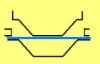






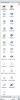
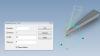

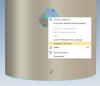


Catalogs
in General Discussion
Posted
Try to regenerate the catalog.
Right mouse click on your catalog and select "Regenerate"
You will need to save that catalog also.