
Mike Allen
-
Posts
1,417 -
Joined
-
Last visited
Content Type
Profiles
Forums
Blogs
Downloads
Articles
Gallery
Posts posted by Mike Allen
-
-
I'm a little concerned about point #6 -
...After selecting the curves, the use can only drag from the curves nearest point (it will automatically find this snap point when dragging) and will not show smartsnap feedback on selection. Also, since the drag is based on a nearest point (or centerpoint), the snap on drag will only snap to curves endpoints and midpoints (and centerpoints).I'd just like to confirm "centerpoint" refers to both circles AND arcs, so that it would be possible to drag an arc from its center point.
Also, how much smartsnap feedback would we be losing on the drag? For instance, if I were dragging a number of selected curves from the center point of an arc, would I see guides pop up to show me when the center point is in line (but not touching) with other curves in the sketch?
-
-
I just had to say how much I love the new ability to right-click>Position TriBall Center with multiple parts selected.
This is a real time saver, when I'm zoomed way in with a bunch of random parts selected & need to have the TriBall in the view (where, in the past, I used to have to zoom out & find the TriBall so I could move it where I needed it.)
I can remember asking for this enhancement in IronCAD 3.2 - so it is very much appreciated!

-
Exactly what I was looking for.
Thanks, Tom!
-
Where did the right-click menu option go, in Windows Explorer (Vista-64), for "Export to ***.pdf" for ICD files?
-
I've watched the video, but I can't figure out how to get the smart guides to show up. I can select the geometry, but when I try to drag it I only drag a green dot that doesn't seem to do anything.
Is there a setting I'm missing that turns on the smart guides? Without them, 2D editing is useless for me.
**************
Edit:
OK, I restarted IronCAD & the smart guides are back.
This is still a cumbersome interface - not nearly as user-friendly & intuitive as before.
-
You might find something suitable here: http://www.archibase.net/gdl
To use the site, you have to install their (free) toolbar, then click the "3D Models" button on the toolbar to go to their site. Click the thumbnail to go to the download page, then click the picture to download.
They currently have over 200 car models - I haven't looked at them all & most are just called "car," but there could be a Volvo.

-
Couldn't this be done with an image shader on the Transparency tab of Smart Paint? That will tile by default.
-
Try ` for the TriBall (the accent/tilde key, to the left of 1.)
-
So is zoom with the 3D motion controller similar to the Dolly command (where the distance between the camera & the part changes)?
-
Try this: http://www.videolan.org/vlc/ - multi-platform, freeware- I don't know how it is on a PC, but it works great on a Mac.
-
1. Make a 3D curve where you want the text to go.
2. Make a single 3D letter. Put it on the 3D curve.
3. Use the TriBall to copy your letter along the 3D curve (right-drag the center TriBall handle & select "Copy Along Curve" - input number of letters & distance.)
4. Edit each letter to make the words you want.
-
Don't hold your breath. I think Vista was originally scheduled to be released in 2005, but got delayed several times before the actual release in January 2007.
-
There is a new toolbar - 3D Package Builder (not showing by default). Just click the first button & it will create a zip file of the entire scene & start a new e-mail message to send to your client.
Your client simply needs to save the attachment, open the zip file & run the executable.
The executable file is designed to run in Internet Explorer. The first time they use one of these files, they may get a variety of warnings, such as the following:
The interface is very simple to use mainly drag & click. Drag your cursor to rotate the model & double-click to zoom to the cursor point. Right-click to show the Tools menu to access other tools, such as Reset Camera, Zoom to Window, Pan & Orbit Camera.
-
Eric has the right idea - it's easiest to do if you split your screen. TriBall won't copy cameras, but copy/paste does. Copy & paste the desired camera, select the new camera & use the TriBall to rotate it 180º from the center of the target object.
-
I'm doing a little testing to see exactly which controls have what effect, when it comes to reflective surfaces - and it seems to me that once you set reflection to 100, all your other setting choices become much simpler.
The fresnel setting has a direct effect on the amount of color saturation (0 = 0% saturation, 1 = 100% saturation) & the Diffuse Intensity setting has an inverse effect on the amount of black in the color (0 = 100% black, 50 = 50% black & 100 = 0% black.)
As far as I can tell, once reflection is set to 100, none of the settings for Highlight Intensity, Highlight Spread, Diffuse BRDF, or Specular BRDF have any effect.
Ambient Intensity has a moderate effect on the contrast of the shading - changing from 100 to 0 makes the shading darker.
 (Diffuse Intensity = 0, Ambient Intensity = 0, Fresnel = 0.80)
(Diffuse Intensity = 0, Ambient Intensity = 0, Fresnel = 0.80) (Diffuse Intensity = 100, Ambient Intensity = 0, Fresnel = 0)
(Diffuse Intensity = 100, Ambient Intensity = 0, Fresnel = 0) (Diffuse Intensity = 100, Ambient Intensity = 0, Fresnel = 1)
(Diffuse Intensity = 100, Ambient Intensity = 0, Fresnel = 1) (Diffuse Intensity = 100, Ambient Intensity = 0, Fresnel = 0.80)
(Diffuse Intensity = 100, Ambient Intensity = 0, Fresnel = 0.80) (Diffuse Intensity = 100, Ambient Intensity = 100, Fresnel = 0.80)
(Diffuse Intensity = 100, Ambient Intensity = 100, Fresnel = 0.80) -
#7 - Be sure the Properties tab in the Scene browser isn't showing. TAB will switch between line/arc if Properties is closed, or the Scene Browser is selected in front of it. Otherwise, TAB toggles between fields of the Properties browser.
-
I agree with Urban - global is best, because we always want to keep existing part data after the link is severed.
-
I've installed it & it works pretty well. All .ics files now open with IronCAD if I double-click them in Windows Explorer.
Nevertheless, you can't keep Microsoft down. Outlook comes up at the top of the "Open With..." menu and the next time I rebooted & started Outlook, all the .ics files switched back to calendar icons (but they still open in IronCAD when I double-click them.)
I guess Microsoft just knows better than we do - .ics just has to be a calendar file.

-
The only thing I'm concerned about here is the loss of the part number & description. We had problems in previous versions of IronCAD when linked assemblies were inside another assembly & the link was broken (for instance, if 4 assemblies are linked, assemble 3 of those - losing all part numbers & descriptions for all parts in the new assembly.) This could affect dozens of parts, causing us to either retype all the information, or replace all the affected parts. This was a fairly rare occurence & all of the IronCAD users at my company have been warned to avoid this situation.
Now, there is also the danger of simply unlinking an assembly & having to re-enter information or replace parts. As far as I'm concerned, Unlink should only remove the connection between entities - not wipe the slate clean. (And while we're at it, it would be nice if broken links didn't lose the information either.)
-
This never happened prior to IC10. Unlink would always retain the part number & description.
It used to be that the only way you could lose that information with links was to have the links together in an assembly and then assemble some of the linked parts - breaking the link (and it seems that was only with linked assemblies - linked parts were more robust & retained their part data regardless.)
-
This is not good - links can create quite a minefield. I did some testing & found that it's possible to safely break the links one at a time by assembling all but one of the links - but this has to be done in the root of the scene - if you try it inside another assembly, you will lose all part numbers & descriptions in the assembled links.
-
Ideally, I think the text should automatically justify to whichever side the leader is on. Manually selecting a justification would override the automatic justify. The text box should start out at a minimal size (just to fit the default "Text") and expand as you type.
I think the biggest improvement would be to stop the text box from jumping to center itself on the cursor. It would be great if you could make the center of the text box snap to the grid, even if you grab it near the edge. I'm attaching a video of the way text is handled in Adobe Illustrator - to me that's the most natural feel.
-
I think the issue is that the center of the text box jumps to the cursor location - and since the initial text box is so big, it makes it hard to position when you are zoomed in. (I believe this behavior was changed in IronCAD 9 in order to make the text snap to the grid.)
Another down side to this behavior, is that text boxes tend to jump to the cursor location, even when they are being selected with other items (for instance, when selecting a jpeg & a text entity to make a group, the text often jumps to the cursor & has to be moved back into place before the objects can be grouped.) It would be much better if the text could attach to the cursor at any point, not just the center of the text box.



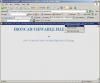
2D Editing UI changes
in General Discussion
Posted
With the drag outside of the move command - if multiple curves were selected, would feedback be based on the first curve selected? So we could have a circle construction curve concentric to an arc, in order to use the center point of the circle to snap?