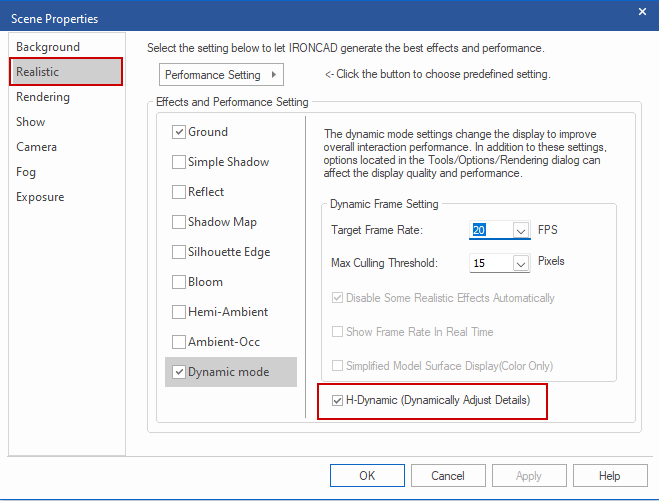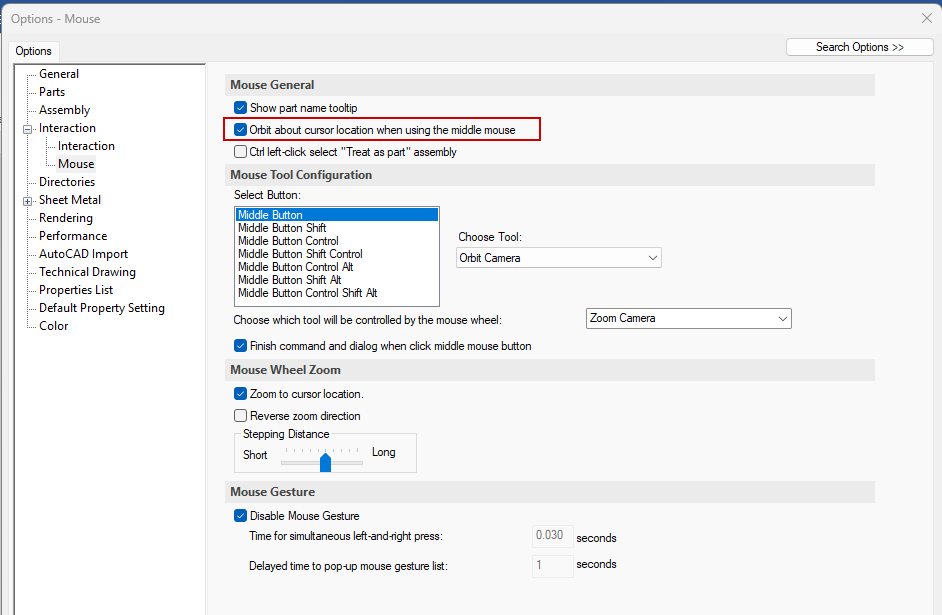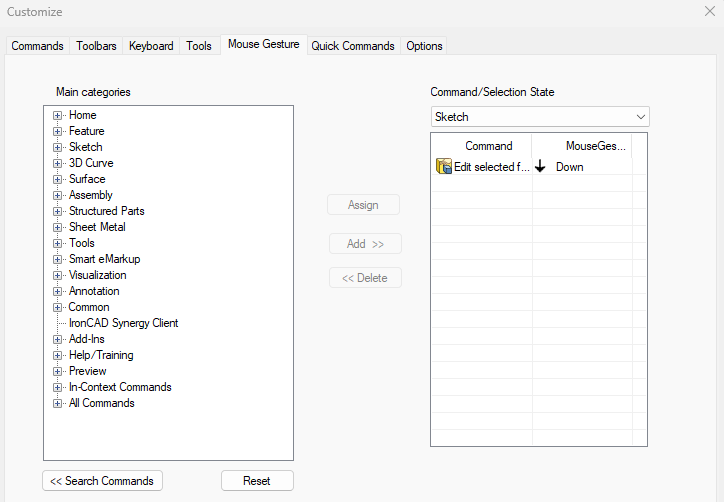-
Posts
9,363 -
Joined
-
Last visited
Previous Fields
-
Computer Brand/Model
Dell Precision 5530
-
Processor type and speed
Intel i9-8950HK CPU @ 2.9GHZ
-
Amount of RAM
32GB
-
Graphics card
NVIDIA Quadro P2000
-
Operating System/version
Win 10 Pro
Contact Methods
-
Website URL
www.ironcad.com
-
ICQ
0
Profile Information
-
Location
Atlanta, GA
Cary OConnor's Achievements
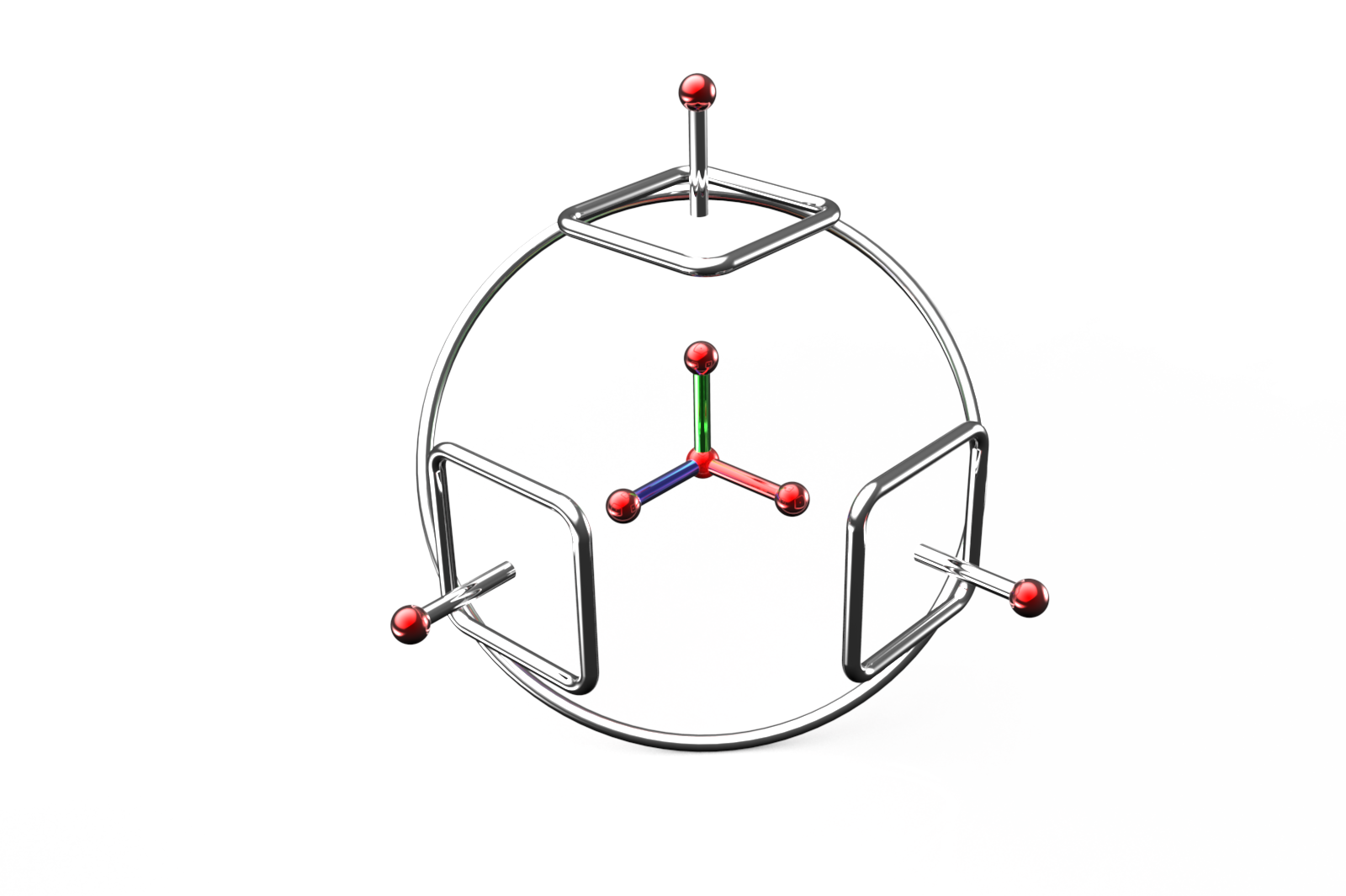
TriBall (9/9)
200
Reputation
-
Cary OConnor started following helppppp , IronCAD 2024 Product Update #1 Released and Really long load time
-
(ATLANTA, Ga.) April 25th, 2024 – IronCAD, a leader in CAD solutions for design productivity and collaboration, is excited to announce the first product update of 2024 for its flagship CAD software. IronCAD 2024 Product Update 1 (PU1) brings significant enhancements and product quality improvements across general modeling, sheet metal design, and collaboration capabilities, designed to accelerate the design process and improve user flexibility in a multitude of engineering environments. In addition, IronCAD is excited to announce the launch of the IronCAD AI Chatbot, a revolutionary new feature designed to enhance user experience and proficiency with IronCAD software. This cutting-edge tool, powered by the latest ChatGPT 4 AI system and backed by an extensive IronCAD database, offers users comprehensive guidance, enhanced learning, and new user guidance on IronCAD’s unique design approach. Read More.. Access Product Updates at https://www.ironcad.com/product-update/2024pu1/
-
(ATLANTA, Ga.) April 25th, 2024 – IronCAD, a leader in CAD solutions for design productivity and collaboration, is excited to announce the first product update of 2024 for its flagship CAD software. IronCAD 2024 Product Update 1 (PU1) brings significant enhancements and product quality improvements across general modeling, sheet metal design, and collaboration capabilities, designed to accelerate the design process and improve user flexibility in a multitude of engineering environments. In addition, IronCAD is excited to announce the launch of the IronCAD AI Chatbot, a revolutionary new feature designed to enhance user experience and proficiency with IronCAD software. This cutting-edge tool, powered by the latest ChatGPT 4 AI system and backed by an extensive IronCAD database, offers users comprehensive guidance, enhanced learning, and new user guidance on IronCAD’s unique design approach. The IronCAD AI Chatbot provides instant, personalized assistance directly within the IronCAD interface, offering tips, best practices, and tailored support for all IronCAD-related queries. Accessible through the Help Ribbon Bar or the AI icon, the Chatbot is set to become an indispensable resource for new and seasoned users. Initially available to select partners and customers, the IronCAD AI Chatbot will be fully launched to all users later this year. Once released, the Chatbot will be offered free of charge for a limited time, with future license options based on usage to accommodate company needs. Innovations for Enhanced Design Flexibility and Productivity Known for its user-centric design and flexibility, IronCAD continues to push the boundaries of mechanical CAD software (MCAD) by providing solutions that are both innovative and intuitive. This latest update introduces several key enhancements and quality improvements that empower users to achieve greater creativity and efficiency. Key features of this update include: Advanced General Modeling Tools: Enhanced feature-level linking capabilities allow users to create links from feature selections on parts and offers quick creation of links on drop from the IronCAD catalogs streamlining the creation process. The introduction of lock mechanisms for parts and assemblies is designed to prevent unintended alterations, securing the design data in its current state and safeguarding against unauthorized edits. Sheet Metal Design Enhancements: IronCAD 2024 PU1 improves the drag-and-drop behaviors for the sheet metal stock thickness selection process and introduces new bend line styles and layer support for up and down bend lines, enabling more precise detailing of sheet metal parts for manufacturing. Advanced Sketching Options: New sketching options, such as the ability to hide unedited parts and display hidden sketch items as dashed lines when obscured by geometry, provide a cleaner, more intuitive sketching environment. Structured Parts Enhancements: The update introduces new tools for structured parts, including decimal precision settings for BOM properties on structured frame members and an option to exclude hidden bodies from BOM, ensuring more accurate and tailored documentation. Expanded Collaboration Features and Integration Enhancements: IronCAD 2024 PU1 expands its support for KeyShot 2024 and enhances the IronCAD Native Translator capabilities for the latest file types, including CATIA, SolidWorks, and its Architectural and Viewing Translator Plus for the latest BIM formats, IFC and Revit, streamline cross-platform collaboration and ease the integration of IronCAD into diverse workflows. Customer Driven Quality Improvements: In IronCAD 2024, we’ve prioritized customer-driven quality improvements based on feedback from our community. Stability, reliability, and performance quality improvement further enhance the overall experience. IronCAD remains committed to excellence, continually evolving to meet the needs of our users. IronCAD’s Product Update 1 is tailored to empower users to unleash their creativity through cutting-edge technology, user-friendly design tools, and enhanced flexibility in design. The update enhances IronCAD’s already powerful tools, providing the flexibility to create, modify, and manage complex designs more efficiently than ever. “At IronCAD, we’re dedicated to making CAD as intuitive and versatile as possible,” said Cary O’Connor, Vice President of Marketing at IronCAD. “These enhancements are driven by feedback from our community and our deep understanding of the challenges our users face. We continually strive to develop solutions that not only meet but exceed their needs, and our latest update is a testament to IronCAD’s commitment to this mission, offering tools that are not only powerful but also intuitive, ensuring that engineers and designers can achieve their best work with ease and precision. And now, with the introduction of the IronCAD AI Chatbot, we’re taking another leap forward in providing innovative solutions to our users that enhance user experiences and provide a foundation for future groundbreaking developments,” he added. IronCAD 2024 Product Update 1 is available for immediate download for all current IronCAD users. New users are invited to explore IronCAD’s diverse capabilities through a free trial on the IronCAD website. For detailed information on all the new capabilities and enhancements included in the IronCAD 2024 Product Update #1, please visit IronCAD’s website or your local IronCAD distributor. About IronCAD IronCAD delivers high-performance design collaboration solutions that free engineers from the constraints imposed by traditional CAD systems. IronCAD enables designers to translate their ideas into reality through its innovative design methodology and its commitment to providing strong, customer-focused solutions in the CAD industry. IronCAD’s mission is to blend its ingenuity and engineering expertise to develop a software suite that not only meets but exceeds the expectations of our global clientele, driving innovation and excellence in the engineering community. The post IronCAD Announces 2024 Product Update 1 Featuring AI Integrated Chatbot and Improved Capabilities for an Enhanced Design Experience first appeared on IronCAD CAD Software Solutions. View the full article
-
IronCAD 2024 Product Update 1 (PU1) brings significant enhancements and product quality improvements across general modeling, sheet metal design, and collaboration capabilities, designed to accelerate the design process and improve user flexibility in a multitude of engineering environments. In addition, IronCAD is excited to announce the launch of the IronCAD AI Chatbot, a revolutionary new feature designed to enhance user experience and proficiency with IronCAD software. Key features expand across the 3D Design, including Innovative and Structured Design, Sheet Metal Design, and Collaboration in Import/Export. Below are the key features included in IronCAD 2024 Product Update 1: Intelligence IronCAD AI ChatBot General Modelling Create Link from Selection – Feature Level Link Support Lock Part/Assembly Reset the Selection Filter Option on Selected Filters with ESC Face Section for Inner and Outer Faces Select All Smoothly Connected Faces with Tab Key Extrude Selected Faces (Multiple) to Distance Width Advanced Constraint Support Selection of Faces from Multiple Parts Sheet Metal Drag and Drop Sheet Metal Thickness/Material Behavior Improvement Sheet Metal Bend Line Style/Layer Support Up/Down Custom Intellishape Properties Transfer to Unfold Geometry Sketch Hide UnEdited Part Display Option to Display Hidden Sketch Items as Dashed Lines Structured Parts Create Sketch Command on Datum Planes Structured Frame Support for Decimal Settings on BOM Properties Hidden Body Option to Exclude from BOM Extrude Features Support for Multiple Bodies Collaboration KeyShot 2024.1 Support IronCAD Native Translator, support for the latest file types Architectural & Viewing Translator (“A&VTransPlus”) File Types SolidWorks Drawing Import into 3D Scene as Facet 2D Reference Intelligence IronCAD AI ChatBot We’re thrilled to announce the launch of the IronCAD AI Chatbot, a revolutionary new feature designed to enhance user experience and proficiency with IronCAD software. This cutting-edge tool, powered by the latest ChatGPT 4 AI system and backed by an extensive IronCAD database, offers users comprehensive guidance, enhanced learning, and new user guidance on IronCAD’s unique design approach. The IronCAD AI Chatbot provides instant, personalized assistance directly within the IronCAD interface, offering tips, best practices, and tailored support for all IronCAD-related queries. Accessible through the Help Ribbon Bar or the AI icon, the Chatbot is set to become an indispensable resource for new and seasoned users. Initially available to select partners and customers, the IronCAD AI Chatbot will be fully launched to all users later this year. Once released, the Chatbot will be offered free of charge for a limited time, with future license options based on usage to accommodate company needs. General Modelling Create Link from Selection – Feature Level Link Support Extending the new capabilities added in IronCAD 2024 for Creating Links from Selections on Parts and Assemblies, PU1 now adds support for the Feature Level. Simply select multiple features and right-click in the scene or scene browser to access the Create Link option. This is only supported on features of the same part and on IntelliShape features (modification features are not supported, such as Blend, Chamfer, Boolean, etc). Lock Part/Assembly A new option has been added to Lock a Part or Assembly completely. This is more powerful than the Prevent Selection function because it does not allow any modifications (including Drag & Drop new features). This option is found in the right-click menu on a part or assembly under the Interaction menu. The Prevent Selection option allows adding features to the parts/assemblies. The lock will attempt to prevent all operations except structure changes, such as assembling/disassembling. Reset the Selection Filter Option on Selected Filters with ESC A new option in the Tools-Options-Interactions under Feature Behaviors has been added to allow the ESC key to reset the selection filter (in the bottom right of the IronCAD interface) to Any. Users can select filters like Face selection (and some commands like Blends can set Face filters automatically) and can now hit ESC to reset the filter to Any once done with selections. Face Section for Inner and Outer Faces In the Selection Filter (at the bottom right of the IronCAD interface), two new options have been added for the faces to select the inner and outer faces. Select a face that has an inner or outer pocket, for example, and these new filters will select all the faces of the inner/outer pocket. The face selected for determining the inner and outer faces will not be returned in the selection. Select All Smoothly Connected Faces with Tab Key Similar to the Tab Key on an Edge to select the smooth connected edges, the tab key can be used on a face to select all the smoothly connected faces on a part. Extrude Selected Faces (Multiple) to Distance A new capability has been added to multiple selected faces to create an extrude from the selection. Once multiple faces are selected on an individual part, right-click and select Extrude Selected Faces. This will create multiple extruded features from each selected face at a distance specified by the user. Note this only works on planar faces located on the same part. Width Advanced Constraint Support Selection of Faces from Multiple Parts The Advanced Positioning Constraint, Width, has been enhanced to allow the selection of faces from different parts. This allows the user to easily create a width constraint on parts based on faces from different parts. Sheet Metal Drag and Drop Sheet Metal Thickness/Material Behavior Improvement When reusing sheet metal parts, a new behavior has been added for the dropping pop-up dialog to select the sheet metal thickness. If the sheet metal shape only contains a stock (The default “Stock” in the bottom Image below is an example), the dialog will be invoked on the drop to allow users to select the thickness. If the sheet metal part contains bends, this dialog will not appear and retain the previous set thickness. Sheet Metal Bend Line Style/Layer Support Up/Down New Style and Layer settings have been added in the IronCAD Drawing (ICD) to set the Line Type and Layer for the Up and Down Bend Lines. This option is for the Bend Line Style. These options allow users to set different layers and lines to denote up and down bend lines for manufacturing. Custom Intellishape Properties Transfer to Unfold Geometry Sheet Metal Unfolds can now adopt Custom Properties applied to IntelliShapes on the folded sheet metal. These properties allow users to set Custom Property Mapping to place elements on different styles and layers for manufacturing. Custom Properties set on the folded part will automatically copy to the unfolded sheet metal part. Sketch Hide UnEdited Part Display A new setting on the display settings in the 2D Sketch for “Hide UnEdited Part” has been added to allow for better visibility when editing 2D Sketches. This setting will hide parts that may appear in front or behind the edited 2D Sketch, making it easier to see the sketch and edited part geometry simultaneously. Option to Display Hidden Sketch Items as Dashed Lines 2D Sketches will often appear behind parts in the scene, making it difficult to find or visualize the sketches. A new setting has been added to show these hidden sketches as dashed lines. In addition, users can directly select these dashed lines to select the sketch through parts for editing access. Structured Parts Create Sketch Command on Datum Planes In the right-click menu, a new option has been added to Structured Part Datum planes to create a sketch on the selected datum. This setting makes it faster to create a 2D Sketch on a datum which is a common process in structure part designs. Structured Frame Support for Decimal Settings on BOM Properties Users can now set the decimal precision for properties sent to the BOM for Structured Frames. In the Tools-Options-Parts, users can specify the desired decimal precision. Hidden Body Option to Exclude from BOM A new tools option under Tools-Options-Parts has been added to exclude hidden bodies in the BOM. This is used for the Body Properties in the BOM setting on Structured Part Bodies. Extrude Features Support for Multiple Bodies When creating Extrude Features on Structured Parts, users can now apply the extrude to multiple bodies. Default behaviors for Extrude Thru All will automatically select multiple bodies to the fullest extent. Collaboration KeyShot 2024.1 Support IronCAD 2024 Product Update 1 now supports the latest release from KeyShot, 2024.1. IronCAD Native Translator, support for the latest file types The IronCAD Native Translator Add-on extension has been updated to support the latest file formats from several of the most common 3D CAD systems on the market. Import now supports; CATIA V5: V5R8 – V5–6R2024 Pro/E (CREO): 16 – Creo 10.0 UG NX: 11 – NX 2312 Inventor: V11 – V2024 SolidWorks: 98 – 2024 SolidEdge: V18 – SE 2024 JT Import: 8 – 10.2, 10.3, 10.517, 10.618, 10.718, and 10.826 IFC: IFC 2×3, IFC 4×1, IFC 4×2 Rhino: V2-8 DXF/DWG: 2.5 – 2024 Architectural & Viewing Translator (“A&VTransPlus”) File Types The IronCAD Architectural & Viewing Translator (“A&VTransPlus”) Add-on extension has been updated to support the latest file formats. Revit Read – Version 2015 to 2024. Revit Write – Write is only to Revit 2024. *Note: The current release of Revit Write is unsupported for support until a future release update is announced. IFC Read/Write – IFC2x3, IFC 4×1, IFC 4×2 For the GLTF Writer added to the standard product, the write version is: GLTF Writer – Version 2.0 SolidWorks Drawing Import into 3D Scene as Facet 2D Reference As part of the Architectural & Viewing Translator (“A&VTransPlus”) add-on, users can now import SolidWorks Drawing files (slddrw) into the IronCAD Scene as a Facet Reference of 2D Curves. This is strictly for visualization or viewing of SolidWorks Drawings. Future support may be added to access real curve information once provided from IronCAD’s provider. The post What’s New in IronCAD Design Collaboration Suite 2024 Product Update 1! first appeared on IronCAD CAD Software Solutions. View the full article
-
Can you send your model to support@ironcad.com and we can investigate if it is related to that model?
-
Can you take a screenshot of your Tools/Options/Rendering Settings? Also, try to disable this setting: Do you see any difference in performance? You can also try this registry change: 1. Run the Registry Editor. 2. Go to [HKEY_CURRENT_USER\Software\IronCAD\IRONCAD 26.0\Render] 3. Create a new DWord (32-bit) by right-clicking in that folder location. 4. Name it - HoopsSupport 5. Set the Value to 1 (Hexadecimal). 6. Restart IronCAD and test. Let us know if you see any differences.
-
https://ironcad.academy/ - Has a basic step-by-step beginning training video series that would be a good start. As Kevin mentioned, F8 will fit the geometry to the scene. If you rotate, the center will be the scene center unless your cursor is over geometry. In that case, it will rotate about the cursor click location at the start of the rotation. You can also use the target camera to set a rotation center and click in the empty scene to rotate about that targeted point. The target camera Ctrl-F7. Setting for the mouse behavior is under Tools/options/Interaction/mouse.
-

What are the advantages of multibody modelling in IronCAD?
Cary OConnor replied to tgjang's topic in General Discussion
-

What are the advantages of multibody modelling in IronCAD?
Cary OConnor replied to tgjang's topic in General Discussion
For that model shown (or in the download), there is no real advantage for Structured Part design. That model can be easily built with Innovative Design. I'm not sure why you would want or need to build these as bodies then save out as individual files. Typically, multiple-body design is needed when you have more complex relations and constraints that may be more difficult to create with individual parts. These posts by Malcolm may help shed some light on Structured parts - -

CAXA Main Menu Missing (Not Showing) ??
Cary OConnor replied to James McEwen's topic in General Discussion
If you can access the bottom of the UI (where the tabs and status bar are), you can right click there to turn the Ribbon back on. -

Self-Contained Parameter Expressions?
Cary OConnor replied to Bertrand Kim's topic in General Discussion
Basically, a simple case is you have an assembly with a part below it. The part has parameters that refer to parameters of the Assembly. If you do a Ctrl-Replace of that part with a the similar part that has the parameter names, the expression to connect to the assembly level parameter should update. Here is a video showing the capability. https://player.vimeo.com/video/928069089?h=7de2d5be97- 1 reply
-
- 1
-

-

Editing 2D Viewport - Quick View Quality Cuts Off Image
Cary OConnor replied to LSMITH's topic in General Discussion
Got it. I see the issue with the perspective view and Quick views. We will send to R&D to see if we can look into this. I believe what we fixed was a view shift when switching Draft/Quick and shaded views (non-perspective). -

Editing 2D Viewport - Quick View Quality Cuts Off Image
Cary OConnor replied to LSMITH's topic in General Discussion
Can you send the file example to support@ironcad.com or post here? We are working on the shifting problem and we can see if this is now resolved in our upcoming release. -
Note: You could enable Mouse Gestures (Tools-options-interaction-mouse) and set up an action to edit the sketch. For example: Add Edit Selected Feature to the Sketch in the Customization of Mouse Gesture and have it connected to a down drag. Then you can select a sketch and drag down holding right-and-left mouse buttons. Saves you a hotkey movement
-
Enhance Your IronCAD Skills with Too Tall Toby! Dear Community Members, At IronCAD, we are committed to fostering innovation and empowering our users and partners. As part of this commitment, we are thrilled to introduce an exciting collaboration with a dynamic social media influencer: Too Tall Toby. Who is Too Tall Toby? Too Tall Toby is a rising star in the world of 3D CAD modeling. Their mission? To revolutionize learning by infusing it with excitement and engagement. Through gamification, Too Tall Toby has successfully captured the attention of users worldwide, making 3D CAD modeling accessible and enjoyable. What Can You Expect? Practice Models: Too Tall Toby’s platform offers a rich repository of practice models. These real-world challenges will sharpen your IronCAD skills and elevate your proficiency and design speed. Live Speed Challenges: Participate in adrenaline-pumping speed challenges. Test your mettle against the clock and fellow enthusiasts. Tournaments: Compete in global tournaments. Showcase your expertise and see your IronCAD logo proudly displayed on leaderboards. Why Should You Dive In? Skill Enhancement: By engaging with Too Tall Toby’s practice models, you’ll refine your IronCAD abilities. Whether you’re a seasoned pro or just starting out, there’s something for everyone. Brand Visibility: Your participation directly contributes to building the IronCAD brand. As you conquer challenges, your achievements will be celebrated alongside our logo. How to Get Started? Visit the Too Tall Toby Practice Models page and sign up as a member to access the practices. Explore the captivating models and immerse yourself in the world of 3D design by designing these models in IronCAD. Try IronCAD's design methodology and compare to traditional design techniques. Access our exclusive video series on our YouTube channel where we show different ways to approach the design by designing in 3D with IronCAD. If you haven’t subscribed yet, now’s the perfect time! Ready for the Ultimate Challenge? When you’re primed and ready, take the plunge into the challenge activities. Measure your skills against a global community of passionate designers. IronCAD remains committed to collaborating with Too Tall Toby to create more exciting opportunities for our brand. Together, we’ll expand IronCAD's brand among real design users in the industry. Let’s embark on this exhilarating journey together!