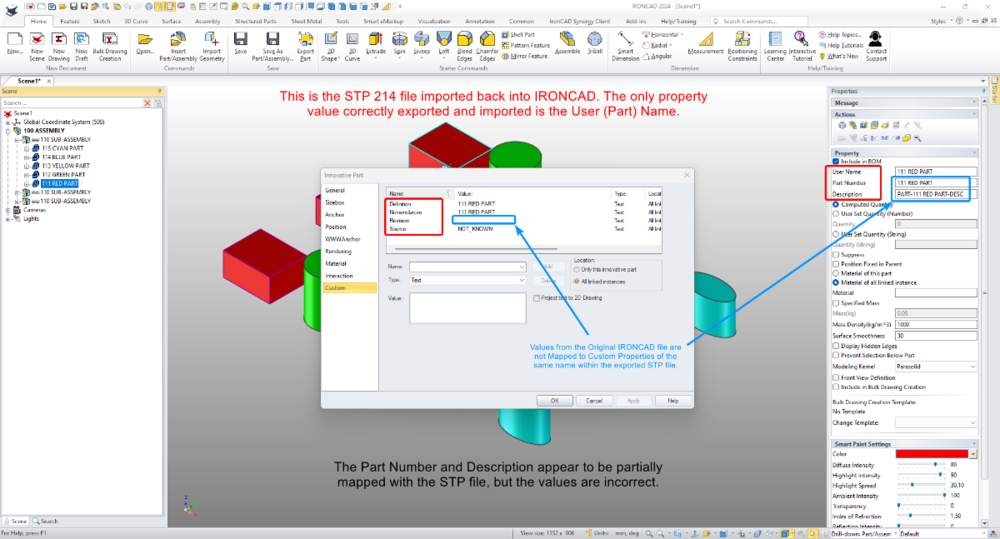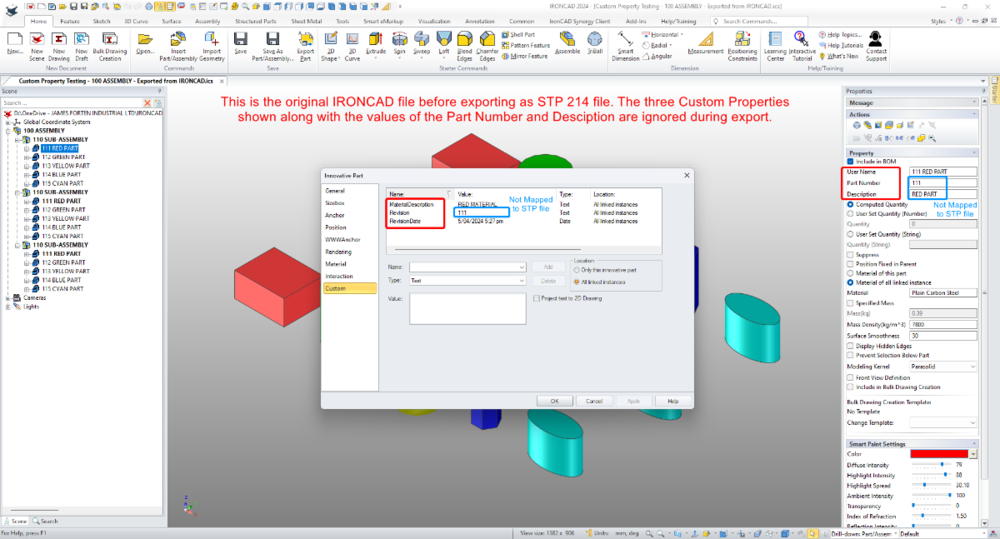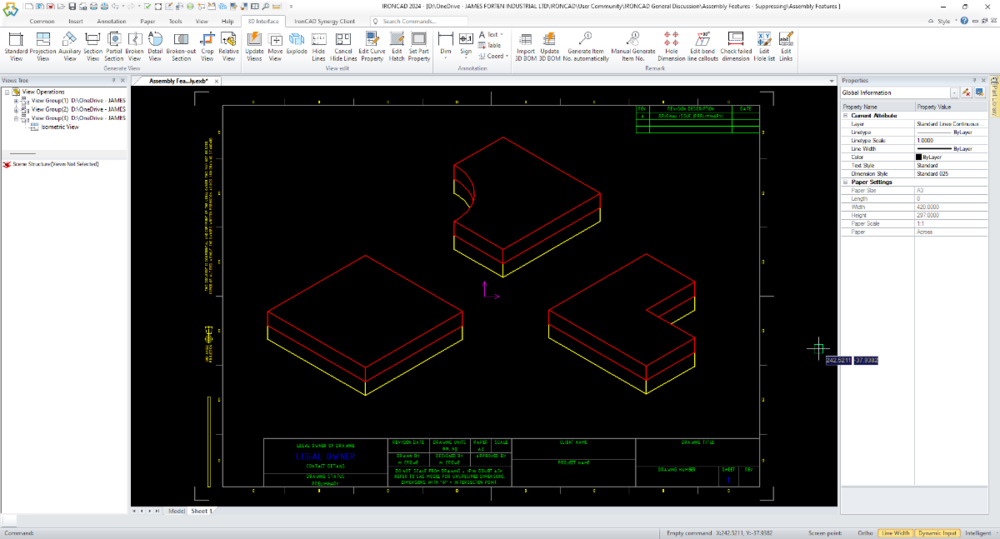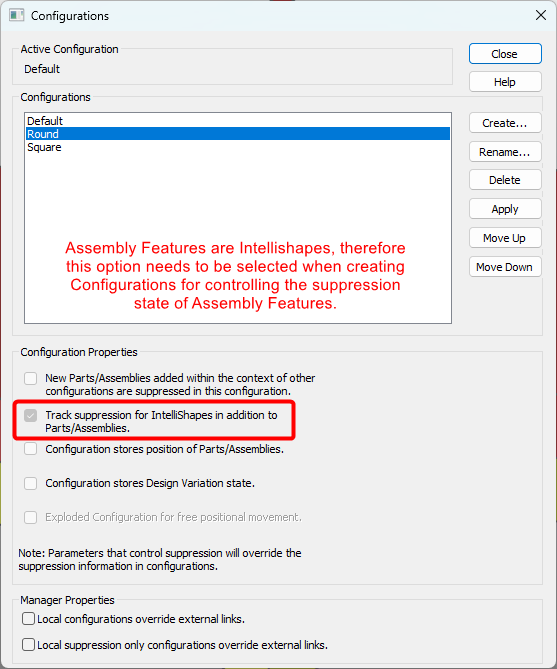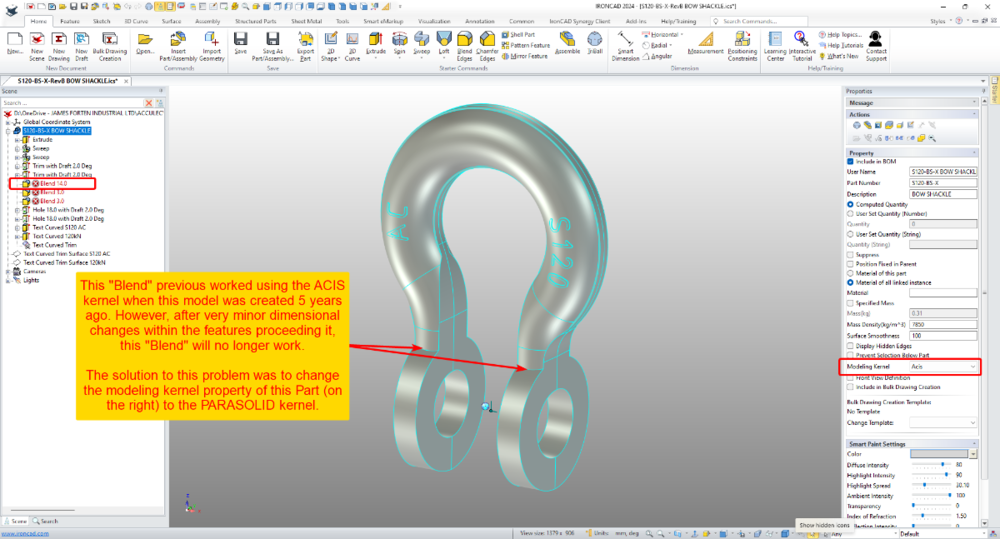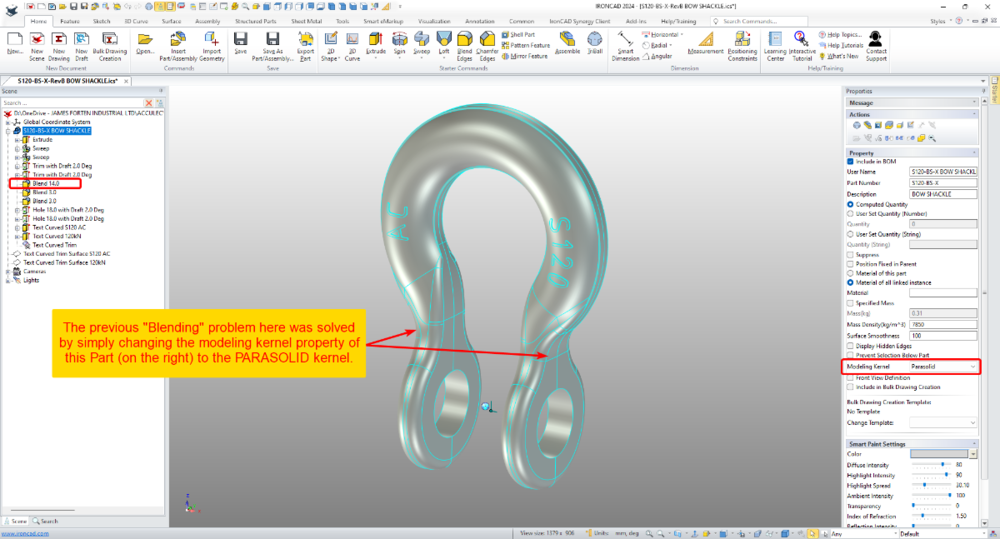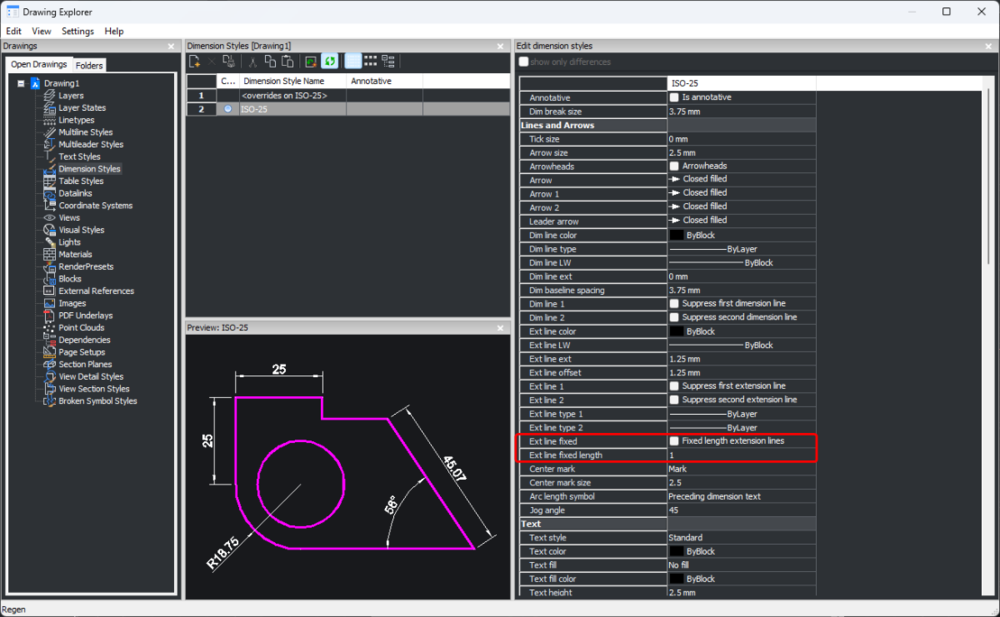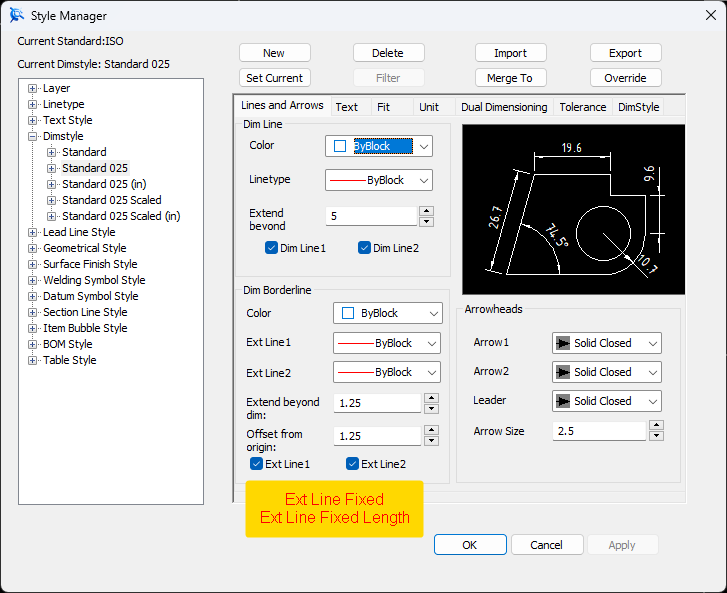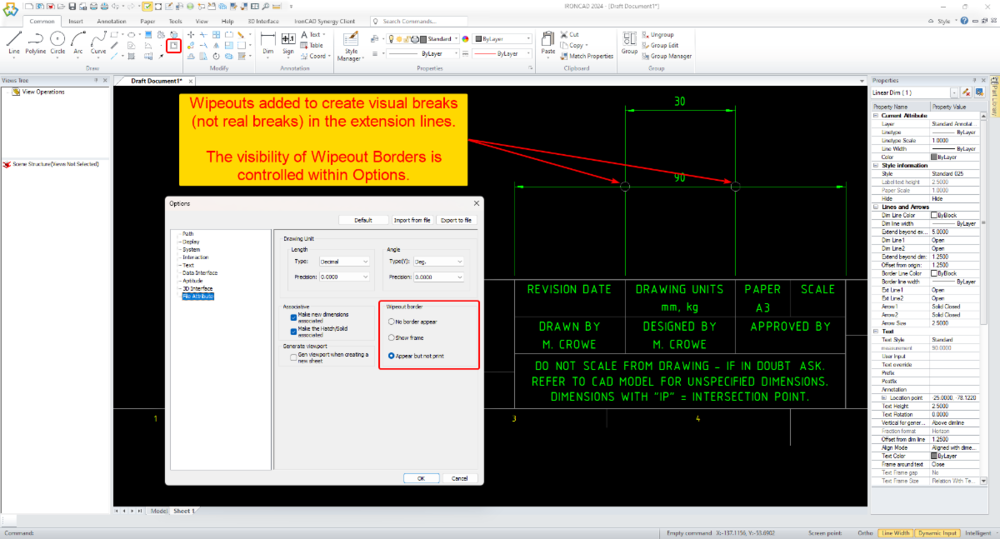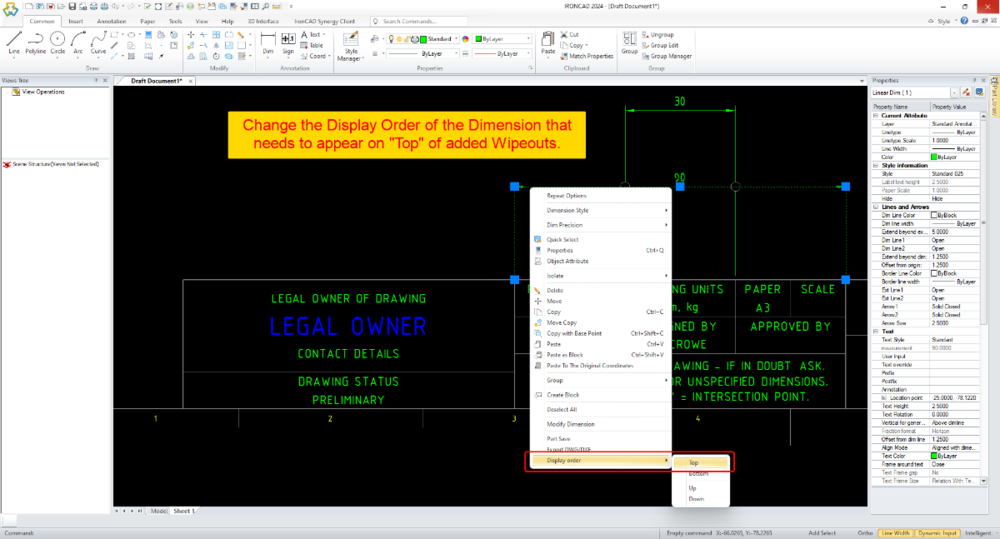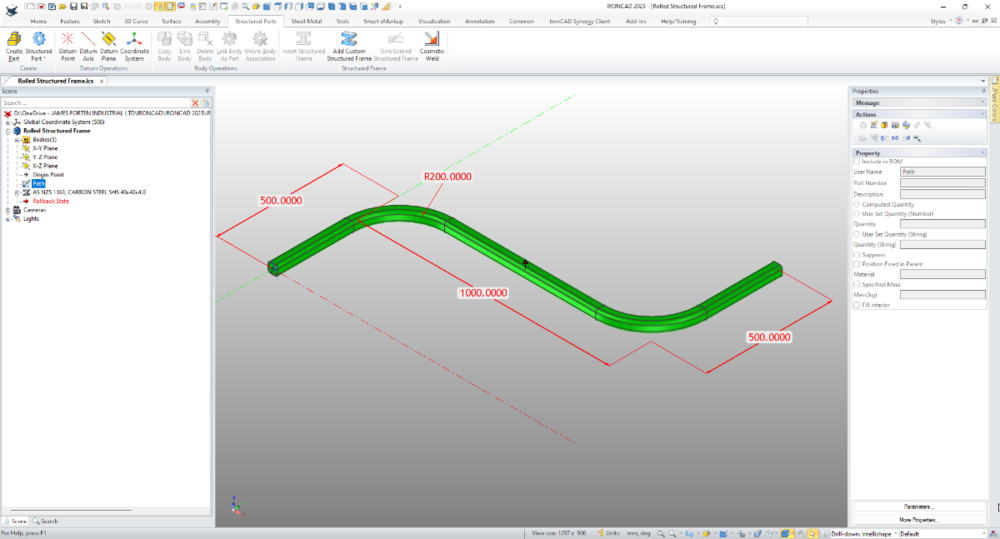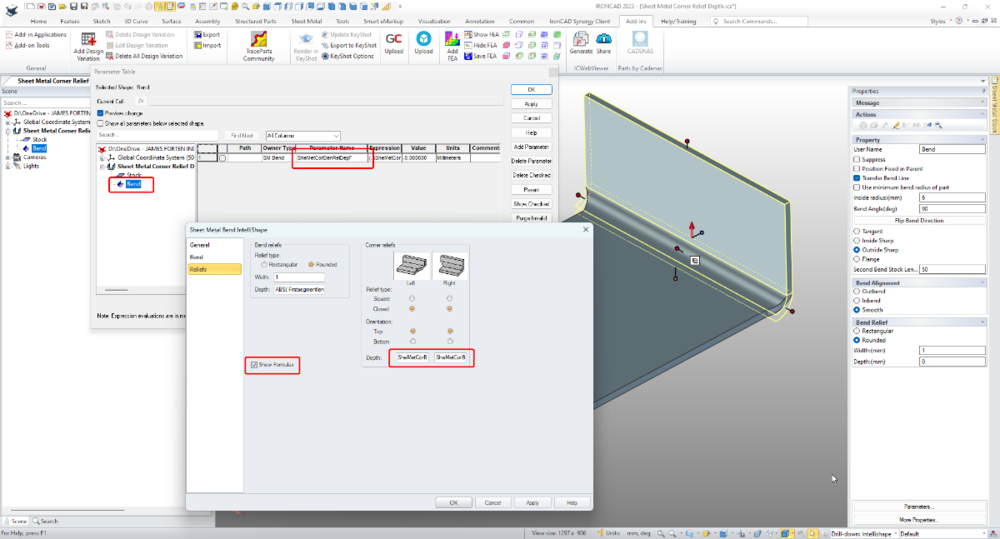-
Posts
1,736 -
Joined
-
Last visited
Previous Fields
-
Computer Brand/Model
Dell Mobile Precision 7760
-
Processor type and speed
i9-11950H, 2.60 - 5.0GHz
-
Amount of RAM
64GB
-
IronCAD Version/Build #
IC2024
-
Graphics card
Nvidia RTX A3000
-
Graphics card driver version
538.27
-
Operating System/version
Windows 11 Professional
Contact Methods
-
Website URL
http://www.james-forten.com
-
ICQ
0
Profile Information
-
Location
Taupo, New Zealand
Recent Profile Visitors
9,772 profile views
Malcolm Crowe's Achievements
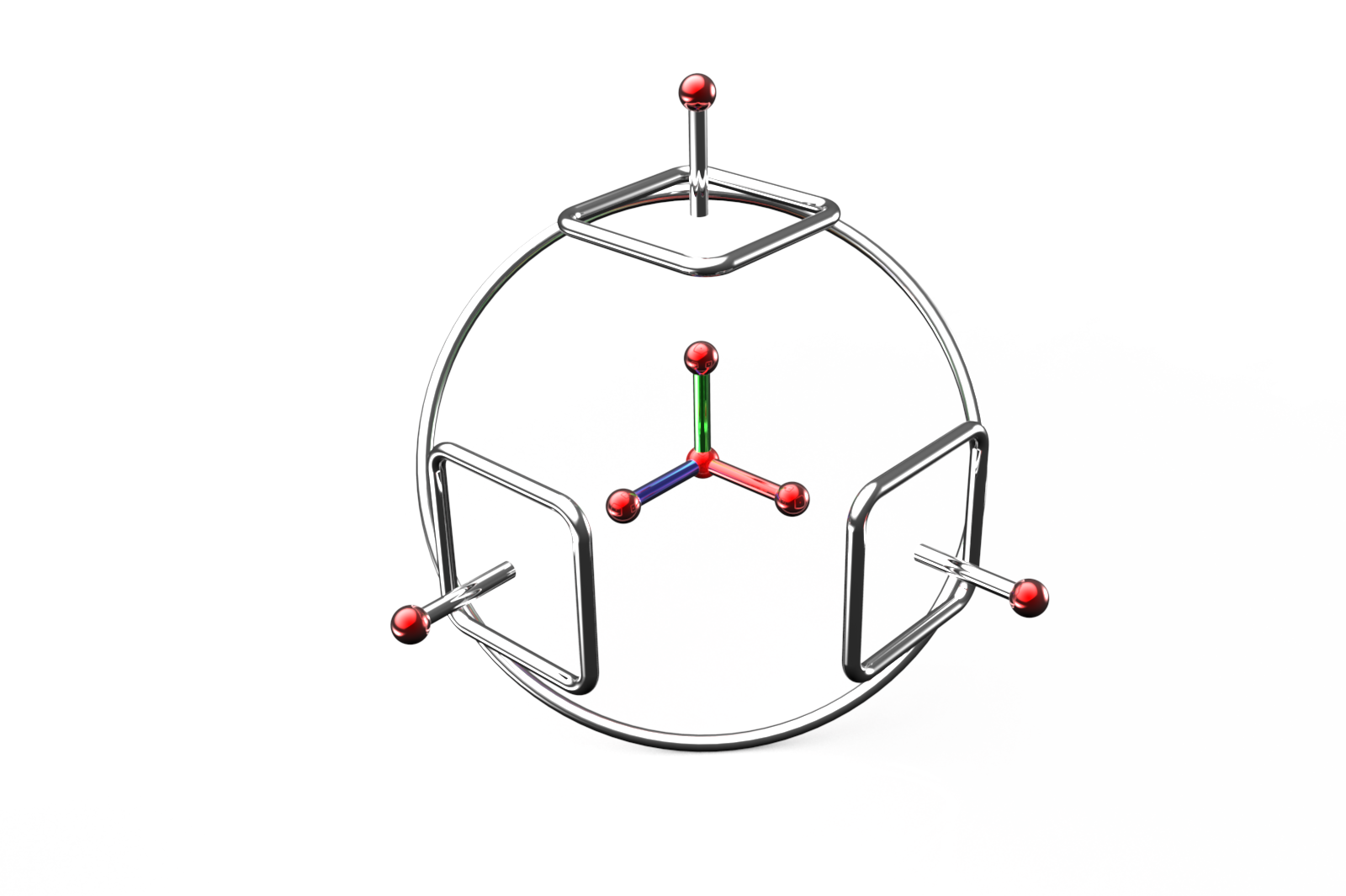
TriBall (9/9)
676
Reputation
-

Importing - STP - How to Map Custom Properties?
Malcolm Crowe replied to Malcolm Crowe's topic in General Discussion
Are there any STP experts able to answer these importing and exporting questions? Malcolm -
Attached is an image of an IRONCAD file in which I have added three Custom Properties (MaterialDescription, Revision, RevisionDate). Also attached is an image of this file after it has been exported as a STP 214 file and imported back into IRONCAD again. 1. The original Custom Properties are ignored and replaced with others (Definition, Nomenclature, Revision, Source). How can we stop exported STP files from including unwanted Custom Properties, and is there a way to filter what is imported? We currently manually remove these from imported parts and assemblies. 2. How to map the values of the original Custom Properties (Part Number, Description, Revision) to the same Custom Properties in the exported STP file? The exporting process seems to ignore the original Custom Properties all together. Malcolm Custom Property Testing - 100 ASSEMBLY - Exported from IRONCAD.ics Custom Property Testing - 100 ASSEMBLY - Exported from IRONCAD 214.stp
-

Point Clouds (PTS) - How to Set the Import Units?
Malcolm Crowe replied to Malcolm Crowe's topic in General Discussion
Hi Tom, changing the default units of the Scene was the only option that I could find. I tried both mm and m, and it didn't make a difference. Hi Joseph, thanks for the suggestion regarding CloudCompare. Rather than install more software I might try achieving the same result with our other CAD software, since it can both import and export Point Clouds. Ideally though I'd like to be able to adjust the units or scale the Point Cloud in IRONCAD. Malcolm -

CAXA - Broken out section on isometric
Malcolm Crowe replied to PWATSON's topic in General Discussion
Hi Logan, Yes, regarding 2D Drafting we use CAXA DRAFT. Attached is a "Tools Comparison" document that I created back in 2022. Additional capabilities have been added to both ICD and CAXA since then, but you might find it helpful. I've also attached the document "CAXA DRAFT - Why?". This doesn't go into the "Tools" but rather what I consider to be the important points. Malcolm CAXA DRAFT - Tools Comparison - 20220909.pdf CAXA DRAFT - Why - 20230301.pdf -

CAXA - Broken out section on isometric
Malcolm Crowe replied to PWATSON's topic in General Discussion
Hi Logan, Attached is an image and video demonstrating the 3 different Configurations being referenced in a CAXA drawing. Malcolm Assembly Features - Suppressing - Configurations - CAXA.mp4 Assembly Features - Assembly.exb -

CAXA - Broken out section on isometric
Malcolm Crowe replied to PWATSON's topic in General Discussion
Hi Logan, The important thing to keep in mind regarding "Assembly Features" is that they are Features (Intellishapes). Therefore when you create Configurations for controlling the suppression state of these, you need to select the option "Track suppression of Intellishapes ...". See the attached image. I've also attached a video demonstrating the process. Note that this isn't the only way, but it is the easiest. The other way doesn't require this option selection; but it involves setting up Suppression Parameters and Design Variations. This is more involved, which is why I've chosen not to demonstrate it, Malcolm Assembly Features - Suppressing - Configurations.mp4 Assembly Features - Assembly.ics Assembly Features - Red Part.ics Assembly Features - Yellow Part.ics -

Point Clouds (PTS) - How to Set the Import Units?
Malcolm Crowe posted a topic in General Discussion
I have a Point Cloud (PTS file format) that imports at the wrong scale (x1000). How can I set the import units of Point Clouds? Our other software provides us with the option to choose the units when importing Point Clouds, but I can't find an option within IRONCAD. Malcolm -
This is an interesting example from yesterday, where it was necessary to change from the ACIS kernel to the PARASOLID kernel for some Blends to work. This model was originally created 5 years ago (using the ACIS kernel), but after some very minor dimension changes yesterday, these Blends stopped working. Changing the kernel property of the Part to using PARASOLID solved the blending problem. Malcolm IRONCAD - Blend Problem Solved Changing from ACIS to PARASOLID Kernel - 20240313.mp4
-
Hi Kim, IRONCAD (CAXA) 2024 introduced the capability to have multiple "Papers" within a single tab. This was introduced specifically with the "Model" tab in mind (like the example in your image), but it is also applicable to the "Layout" tabs as well. Attached is a video demonstrating the principle of how this works. Regarding what file format to use in CAXA, we normally use CAXA's *.exb file format. We only save as *.dwg when we need to collaborate with other CAD software (like BRICSCAD that we also use). This might not be 100% correct, but I've noticed that when *.dwg files are used (instead of *.exb), then the dimensions applied to Generated Views within CAXA are not associative. That is, if the 3D Model changes and the Generated View updates, then the dimensions in CAXA don't follow as they do for *.exb files. It's more efficient to annotate drawings of IRONCAD Scenes within CAXA (with full access to 3D properties as well), rather than externally referencing into other software for this purpose. However, when you need to incorporate associated Generated Views from CAXA within 2D Models of other CAD software (like AUTOCAD, BRICSCAD, MICROSTATION, etc.) then externally referencing *.dwg files from CAXA is a good option to have. Malcolm CAXA - Multiple Papers within Model Space.mp4
-
Hi TaeGyu, The link below is to a new post created with your question in mind. 1. IRONCAD Scene (*.ics) 2. CAXA DRAFT Generated Views (*.dwg) 3. DWG Editor (BRICSCAD) externally referencing the Generated Views from the CAXA drawing. But why not just create the fully annotated drawing in CAXA? This would be more efficient, and you don't lose access to the 3D property information needed for BOMs. Externally referencing Generated Views from CAXA DRAFT is really useful if you're combining these within another drawing (like a building layout, etc.). But it is a more complicated workflow if all you are doing is annotating the Generated Views. Malcolm
-
One of the strengths of DWG Editors (like CAXA, AUTOCAD, BRICSCAD, etc) is the ability to externally reference (XRef) other DWG files, in a similar way that we can externally reference other 3D Scene files within a 3D Scene. This is hugely beneficial when DWG files from multiple users (or engineering disciplines) are combined into a common layout. An example could be the layout of a machine or production line (designed in IRONCAD) that needs to be overlayed with a building layout (and other services). The attached video demonstrates how Generated Views in CAXA can be saved as a DWG file, that can then be externally referenced (XRef) into other DWG files, within another DWG Editor (in this case BRICSCAD). When the 3D Scene changes, the CAXA file needs to be opened so that it can be updated and saved. Then within the other DWG Editor the externally referenced CAXA file needs to be "Reloaded" to update the link. The XRef then needs to be "refreshed" by editing a property of the XRef (such as layer, color, etc.), so that any associated dimensions correctly update. Malcolm CAXA - Referencing Generated Views as XRefs within other DWG Editors.mp4
-
Some DWG Editors (based on the ODA Drawing SDK) include two settings for fixing the length of Dimension Extension Lines, as an alternative to the normal offset from the selected geometry. While CAXA hasn't implemented these two settings (currently), the attached video demonstrates how to achieve the same end result by turning off the generated Extension Lines, and manually adding Fixed Length ones using CAXA Symbols (Library). Malcolm CAXA - Manually Adding Fixed Length Extension Lines.mp4
-

CAXA - Extension line break when dimensions cross.
Malcolm Crowe replied to PWATSON's topic in General Discussion
Hi Peter, While there isn't a specific tool in CAXA for this, the attached video demonstrates how to create Visual Breaks in Extension Lines using Wipeouts (to create the same end result). Malcolm CAXA - Using Wipeouts to Add Visual Breaks to Dimension Extension Lines.mp4 -
The "Structured Frame" tool is well suited for this. Create a new "Structured Part" and within that create a sketch of the "Path" that you want the Structured Frame to follow. Then use the "Structured Frame" tool to apply the desired section to that sketched path. See the attached video. Malcolm Rolled Structured Frame.mp4 Rolled Structured Frame.ics
-
Hi Harley, I've tried to demonstrate how to control Bend Corner Reliefs via Parameters in the attached video. It's important to add the Parameter(s) first at the Feature (Bend) Level. Then you can reference that Parameter Name in the Bend Properties. Malcolm Sheet Metal Bend Corner Relief Parameters.mp4 Sheet Metal Bend Corner Relief Parameters.ics





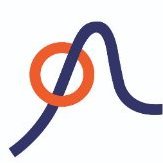
EmilRindell.thumb.jpg.29678b5c5d1acabccc15c66d12b57b42.jpg)
.thumb.jpeg.97d1b20d295fe75f82417035aa38dd59.jpeg)